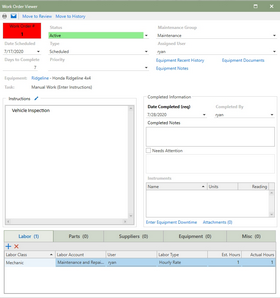The Work Order Viewer section of Antero allows users to view and interact with individual Work Orders in a convenient location. In the Work Order Viewer, users can enter information related to the completion of the task at hand. Cost-based information such as parts usage, labor costs, suppliers (subcontractors) costs, equipment usage, and miscellaneous cost can be tracked as well as completion notes, instrument readings at completion, instructions, and equipment downtime.
Users can add or update Labor, Parts, Suppliers, Equipment, and Miscellaneous information assigned to each work order. The Work Order Viewer section has the ability to print, email, move to review, and move to history any available work order.
Work Order Viewer was designed as a window that can be quickly accessed anywhere that user has permission for easy editing and completing of work orders. The completion buttons are located at the top and are active as long as the user has the correct permissions. Viewer was designed to keep all of the parts of a work order together to make the the window quick and efficient.
In this Section
Continue below on this page to learn more about layout and functionality, or click on a topic from the list.
•Misc
Work Order Information
All of the Work Order information is located at the top of the window. This allows users a quick way to view or edit information associated with the work order.
Work Order # - The Work Order number box displays the current number for the work order that is being viewed. The box will turn red when the work has surpassed the days to complete and is now delinquent. Hover over the box to see the date the work order became delinquent.
Work Order Info: All of the data associated with the work order are drop-down boxes that can be edited with the correct permission or simply viewed. Each field can be tabbed through and the drop-down lists make the data easy to change.
Equipment Info: The Equipment info is grouped together for a quick reference. The equipment name is a hyperlink that will produce a fly-out window that displays additional equipment data such as Type, Priority, Location, Condition, and the location of the equipment on the map. The task that is being completed is listed below the equipment name.
Equipment Hyperlinks: There are three additional hyperlinks related to the equipment on the work order.
•Equipment Recent History: Displays the last 10 work orders completed for this equipment/task.
•Equipment Notes: Displays the equipment notes from the equipment section in a window.
•Equipment Documents: A window that displays all of the Equipment Documents that have been attached at the Equipment level.
Instructions: Displays the instructions for the tasks. The edit icon brings up a window to allow the user to edit the instructions.
Note: The instructions that are edited on the work order only effect the work order number that is currently displayed in Viewer. This edit will NOT change the instructions associated with the task on the task lists.
Completion Information
All of the completed information required to close out a work order are grouped together in one section. This allows for quicker data entry when entering the required completed data.
Work Order Viewer Detail Tabs
Details that have been associated with the work are available in a tab format to make it easier to recognize and easier to access.