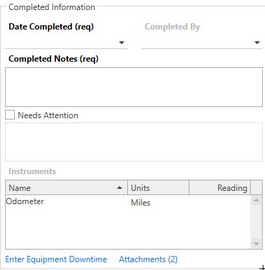The completed information is the group of data that is filled out when the work is getting completed. The fields that are required are in bold with the (req) next to the header name. This means these fields have to be filled out before the work order can be moved forward.
Completed Information
These are the available fields for work order completion:
Date Completed: A drop-down calendar that is the date the work was actually completed on. This field is always required and must be filled out before the work order can be completed.
Completed Notes: A text field to add notes about the work at the time of completion. This field is required by default, but it can be turned off and made not to be required in Database Options.
Needs Attention: A check box that can be flagged to alert other users that additional attention is needed on this work order. Once the box has been checked, the box below becomes active to add text. The needs attention icon will be visible where ever this work order falls in a grid, to draw attention to it.
Instruments: Meters and gauges that are associated with the equipment will show up automatically in this window. The reading can be added in the reading column, the reading will be recorded in instrument history once the Work Order has been moved to Review or History.
Note: If the work order is a Template that is scheduled by instrument, the instrument reading will be a required field. The reading will be in bold and (req) will be next to it. The reading has to be applied before the Work Order can be moved to Review or History.
Moving to Review and History

If data is missing from the completed requirements, the user will be prompted and not allowed to move the work forward.
Move to Review: Moving to Review hyperlink will complete the work order and move it to the Review section. In Review, there will be one more opportunity to look the work over and edit the completion data before logging it to history. Move to Review is a permission given to anyone who has work assigned to them.
Note: When moved to review, parts attached to the Work Order are adjusted in inventory and Instrument readings are applied to Reading History.
Move to History: Move to History skips the review process and completes the work straight to history. The action moves the work order to history and closes the work order. All completed details for the open work order are transferred to Work Order History and permanently stored. For more information, see the Work Order History help topic.