For Work Orders that require the use of outside resources, such as subcontractors or third-parties to complete work, the Supplier tab allows users to track the costs associated with services provided. Users may add unlimited subcontractors to the work order in order to track costs and invoice information.
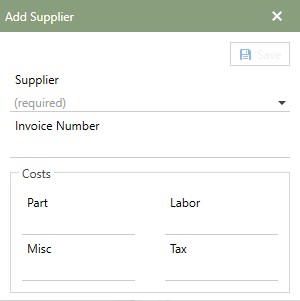
Adding Suppliers
To add suppliers, click the  [add] button to bring up the add Suppliers window. The Supplier field is the only required field on this add form. The drop-down will display the list of suppliers available to be added. Then once the record has been added, the save button highlights and the record can be saved.
[add] button to bring up the add Suppliers window. The Supplier field is the only required field on this add form. The drop-down will display the list of suppliers available to be added. Then once the record has been added, the save button highlights and the record can be saved.
The following information is also available to add at the time of Supplier.
•Invoice Number: The total cost of all parts used by the vendor/subcontractor.
•Part Cost: The total cost of all parts used by the vendor/subcontractor.
•Labor Cost: The total cost of labor hours spent by the vendor/subcontractor.
•Misc Cost: The total of miscellaneous costs spent by the vendor/subcontractor.
•Tax Cost: The total amount of tax applied by the vendor/subcontractor.
Once a Supplier Record has been added, the fields can be edited or added directly to the row. The drop-down arrow will provide the available list and each field can be typed in.
Editing Supplier
Editing Suppliers can be done directly in the fields. If a field is underlined, it can be edited by entering data or choosing from the drop-down list available.
Note: Supplier name field can't be edited. To change the Supplier name, remove the existing and add back a new supplier.
Removing Supplier
Click the  [delete] button on the tool bar to permanently remove the Suppliers record from the work order.
[delete] button on the tool bar to permanently remove the Suppliers record from the work order.