Labor costs can be tracked for all open work orders. To track Labor costs, users should select the labor tab and click the + to add Labor records. Labor records maintain an hourly rate that will be multiplied by the actual hours required. Additional data such as Labor Account, User, and Labor Type can also be entered to further document and summarize costs associated with completion of the work order.
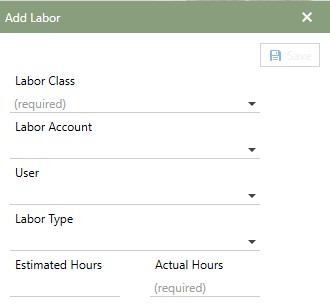
Adding Labor
To add labor, click the  [add] to bring up the add Labor window. The required fields on this window are Labor Class and Actual Hours. Once those fields have been added, the save button highlights and the record can be saved.
[add] to bring up the add Labor window. The required fields on this window are Labor Class and Actual Hours. Once those fields have been added, the save button highlights and the record can be saved.
The following information is also available to add at the time of labor.
•Labor Account: Select from a list of available labor accounts to associate the labor costs.
•User: Select from a list of available users to associate the work order task.
•Labor Type: Select from a list of available labor types to multiply the labor rate by for adjust costs.
•Estimated Hours: Enter the estimated hours to completed the task.
•Actual Hours: Enter the actual hours to complete the task.
Once a Labor record has been added, the fields can be edited or added directly to the grid. The drop-down arrow will provide the available list and each field can be typed in.
Editing Labor
Editing Labor records can be done directly in the fields. If a field is underlined, it can be edited by entering data or choosing from the drop-down list available.
Note: Labor Class field can't be edited. To change the Labor Class, remove the existing and add back a new class.
Removing Labor
Click the  [delete] button on the tool bar to permanently remove the Labor record from the work order.
[delete] button on the tool bar to permanently remove the Labor record from the work order.