Spare parts and materials can be added to the work order to track all costs with completing the task. Cost from the Parts section is multiplied with Actual Qty to determine Parts cost on the work order.
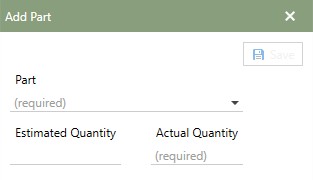
Adding Parts
To add parts, click the  [add] button to bring up the add Parts window. The required fields on this window are the Part name and Actual Quantity. Once those fields have been added, the save button highlights and the record can be saved.
[add] button to bring up the add Parts window. The required fields on this window are the Part name and Actual Quantity. Once those fields have been added, the save button highlights and the record can be saved.
The following fields will be added with the part and pulled from the Parts section.
•Name
•Description
•Warehouse
•Area
•Units
Estimated Qty and Actual quantity can be added in the add window or added to the record in the fields once it is added.
Note: Estimated Quantity is tracked in total inside the Parts section. The estimated total of the part will be added up and displayed in the column WO Est Alloc to notify users how many parts are estimated to be used on active work.
Editing Parts
Editing parts can be done directly in the fields. If a field is underlined, it can be edited by entering data or choosing from the drop-down list available.
Note: Est. Quantity and Actual Quantity are the only two fields that can be edited for parts.
Removing Parts
Click the  [delete] button on the tool bar to permanently remove the Parts record from the work order.
[delete] button on the tool bar to permanently remove the Parts record from the work order.