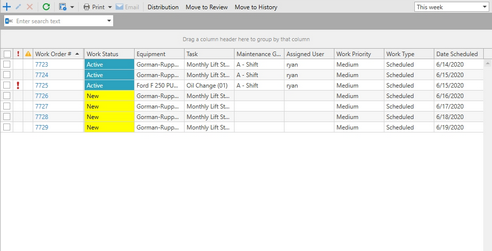Work Management is the one place in Antero where a user can see all of the work orders that are active/inactive. The section was designed for the person managing all of the work orders in the database and distributing them to the correct users or groups.
The data that is displayed in the grid will be created manual work orders, or scheduled work orders determined by the Create Through Days that has been setup in Database Options. It will look at current date, plus the number that has been defined in the create through days and display work with a date scheduled that falls in that range. Work Orders created by a schedule are created by the Antero Service. The service must be running for scheduled work to be created.
Watch a short video covering Work Management
In this Section
Continue down the page to get an overview of the Task List, or click in the list to go directly to a topic.
•Create Work Order in Work Management
Toolbar Options
The Work Management sections uses check boxes to select the records that are going to be edited, deleted, distribute, and completed. The options on the toolbar will become highlighted once Work Orders have been selected.
•Add Work Order - Click the  [add] to create a new work order from Work Order Management. The equipment and task have to be selected from the list to create the work order.
[add] to create a new work order from Work Order Management. The equipment and task have to be selected from the list to create the work order.
•Edit - The  [edit] window in this selection allows for multiple records to be edited at one time. The work orders have to be selected in the grid before the records can be edited. The window displays nine fields that can be edited at once.
[edit] window in this selection allows for multiple records to be edited at one time. The work orders have to be selected in the grid before the records can be edited. The window displays nine fields that can be edited at once.
Note: The edit window will overwrite any data in the work order that is already present once it has been saved.
•Print - The print option provides a way to print the grid or to print work orders.
•Email - The button is disabled until work order records have been selected. Once selected, the option provides a window to select recipients to email the work orders to.
The toolbar also provides action buttons for Distribution, Move to Review, and Move to History.
Work Management Grid
Work Management uses a selection row to select records and activate the options to Distribute and Complete work orders. The check box at the top of the column will select all of the records in the grid, or deselect all of the records. The check all box makes it easier to select all the records after they grid has been filters. Refer to the General Features section of the help file to learn more about work with Antero grids.
The first four columns in the the grid are static and can't be moved or replaced.
•Selection Box: The  [selection box] is used to check the records that you want to complete an action. In this section, the selection box allows the users to choose records to Print and Email. The grid can be printed, or individual work orders can be printed.
[selection box] is used to check the records that you want to complete an action. In this section, the selection box allows the users to choose records to Print and Email. The grid can be printed, or individual work orders can be printed.
•Delinquent Icon: A red  [delinquent indicator] will display here noting that the work is delinquent. Hover of the delinquent icon for a specific work order to get the delinquent date
[delinquent indicator] will display here noting that the work is delinquent. Hover of the delinquent icon for a specific work order to get the delinquent date
•Needs Attention Icon: A yellow indicator  [Needs Attention] will be displayed when the work order has needs attention box checked. Hover over the icon and click to read the needs attention text without having to open the work order.
[Needs Attention] will be displayed when the work order has needs attention box checked. Hover over the icon and click to read the needs attention text without having to open the work order.
•Work Order number: Is a hyperlink to view the work order in Work Order Viewer where the user can enter completion data.