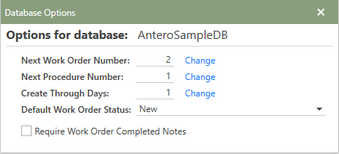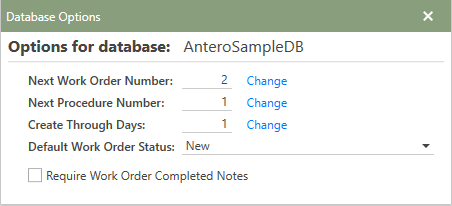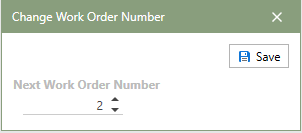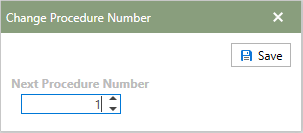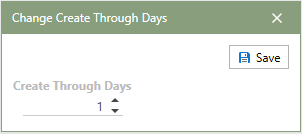The Database Options section of Database Admin allows users the ability to easily change the next work order number, new procedure number, create through days, and default work order status.
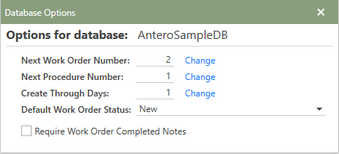
Database Options Window (Click to Enlarge)
Database Options
•Next Work Order Number: The number displayed is the next work order number that will be assigned to the next created open work order created. This number is auto-incremented as work orders are created, but can be changed if desired. As a default, work order numbers begin at 0.
•Next Procedure Number:The number displayed works exactly like the Next Work Order Number described above. but is auto-incremented when Procedures are created. As a default, Procedure Numbers begin at 0.
•Create Through Days: The create through days is the number of days in advance that you want Antero to auto create work that is scheduled. The Create Through Days can be set anywhere from 1 to 30 days, 30 days being the max number allowed.
•Default Work Order Status: The status defined here will be the status of all work orders when they are first created from either schedule creations or manual creations.
•Require Work Order Completed Notes: Check this box to make Completed Notes required to be filled out on a work order before the work order can be sent to Review or History.
*Continue to the sections below to learn how to adjust the next work order number, new procedure number, create through days, and default work order status.
 Adjusting Next Work Order Number
Adjusting Next Work Order Number
The number displayed is the next work order number that will be assigned to the next created open work order. This number is auto-incremented as work orders are created, but can be changed if desired. As a default, work order numbering begins at 1.
1.The Next Work Order Number: can be changed by clicking the blue Change hyperlink at the end of the Next Work Order Number: line. 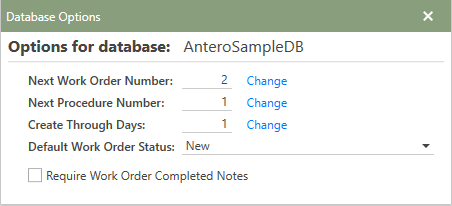
2.The Change Work Order Number window will open. 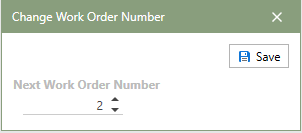
3.Enter a number or use the up and down arrows to change the Next Work Order Number. 4.Click  to apply the changes to the database. to apply the changes to the database.
|
 Adjusting the Next Procedure Number
Adjusting the Next Procedure Number
The number displayed is the next procedure number which will be assigned to the next created procedure. This number is auto-incremented as procedures are created, but can be changed if desired. As a default, procedure numbering begins at 1.
1.The Next Procedure Number can be changed by clicking the blue Change hyperlink at the end of the Next Procedure Number: line. 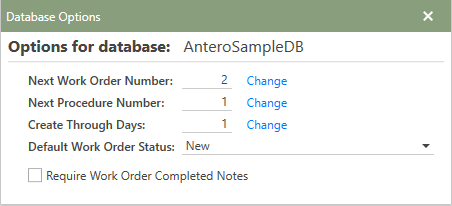
2.The Change Procedure Number window will open. 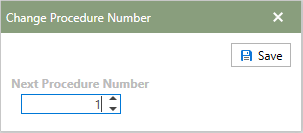
3.Enter a number or use the up and down arrows to change the Next Procedure Number. 4.Click  to apply the changes to the database. to apply the changes to the database.
|
 Adjusting the Create Through Days
Adjusting the Create Through Days
The number displayed is the number of days the Antero service will automatically create work orders and procedures from the current day. Users who like to work ahead or manage work orders in the future should enter a number greater than one (1) in this field. Antero no longer has the ability to Forecast or Schedule work orders. The automatic future creation of work orders is managed by the Antero service.
1.The Create Through Days number can be changed by clicking the blue Change hyperlink at the end of the Create Through Days line. 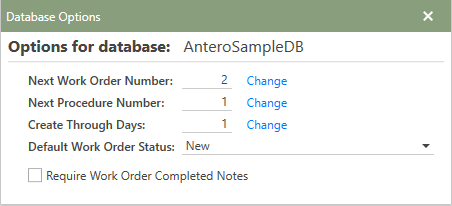
2.The Change Create Through Days window will open. 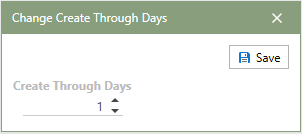
3.Enter a number or use the up and down arrows to change the Create Through Days. 4.Click  to apply the changes to the database. to apply the changes to the database.
|
 Setting the Default Work Order Status
Setting the Default Work Order Status
Work Orders can have a default work order status assigned to them when they are created. This default status can then be used to filter by in the Work Management section of Antero.
1.In the Database Options window, click the down-arrow at the end of the Default Work Order Status: field and choose from the available options (Completed, New, On Hold, and Review). 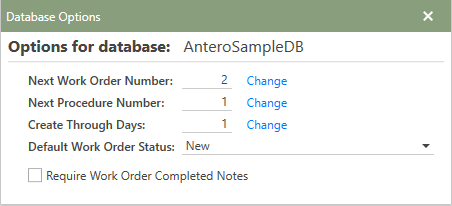
2.All newly created work orders will be created with the selected work order status. 3.Close the Database Options window to save the change made to the work order status in the Antero database.
|
 Adjusting Next Work Order Number
Adjusting Next Work Order Number Adjusting the Next Procedure Number
Adjusting the Next Procedure Number Adjusting the Create Through Days
Adjusting the Create Through Days Setting the Default Work Order Status
Setting the Default Work Order Status