My Work works order tab will display all of the Procedures that assigned to the current users Maintenance Group. The number of work orders in the grid will be displayed in parenthesis to make the user aware of how many are present.
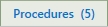
Toolbar Options
The Procedures toolbar has the option to view My Procedures and All Procedures.
•My Procedures: The data that displays under the My Procedures option is based on the Maintenance Group that the Procedure is assigned to. If the logged in user is a part of that Maintenance Group, they will see the procedures under My Procedures.
•All Procedures: All procedures radio button will display all open Procedures, regardless of the users and maintenance groups that it is assigned to. A user has to be given the privilege of Show all Work in User Security to see this option.

My Work Grid
The My Work grid has functionality built in that other grids do not. The first three columns in the grid are static and can not be changed.
•Selection Box: The  [selection box] is used to check the records that you want to complete an action. In this section, the selection box allows the users to choose records to Print and Email. The grid can be printed, or individual procedures can be printed.
[selection box] is used to check the records that you want to complete an action. In this section, the selection box allows the users to choose records to Print and Email. The grid can be printed, or individual procedures can be printed.
•Delinquent Icon: This  [delinquent indicator] will display to note that the work is delinquent. Hover of the delinquent icon for a specific work order to get the delinquent date
[delinquent indicator] will display to note that the work is delinquent. Hover of the delinquent icon for a specific work order to get the delinquent date
•Procedures Number: Is a hyperlink to view the Procedures in Procedure Viewer where the user can enter completion data.
Note: Refer to the General Features section of the help file to learn more about the functionality of the grids.
Details
Detail panel for Procedures displays
•Procedure Info: The top of the detail section provides detailed information about the procedure. The info displayed there is Procedure Name, Procedure Number, Date Scheduled, Completed By, and Maintenance Group.
•Steps To Complete: The header gives the user the number of steps completed out of how many are on the Procedure. The steps to complete data in the grid displays Follow-up icon, Completed check-box, and the Step Name. The  Needs Additional Follow-Up icon displays when the Procedure has been flagged for additional follow-up. The complete check-box lets the user know if the step has been complete, but does not allow for clicking in the details.
Needs Additional Follow-Up icon displays when the Procedure has been flagged for additional follow-up. The complete check-box lets the user know if the step has been complete, but does not allow for clicking in the details.

•Step Details: The step details lists the the number of steps, which step the user is viewing and the step name. The arrows cycle the steps up and down.
Instructions: Displays the instructions for the current step. The instructions are NOT able to be edited directly in the detail section.
Options: Instruments and Equipment are the two tabs in options. The instruments tab lists any instruments that have been added to the step that is displaying. The Equipment tab displays any Equipment that has been associated with the step. There is no relationship between the instrument tab and the Equipment.
Note: Everything displayed in the detail panel is information only and doesn't allow for editing.
