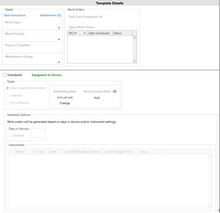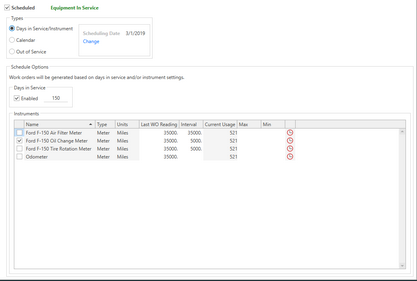In the Template Details, users can view and interact with additional information concerning the currently highlighted work template in the grid area. Some categories (e.g. Work Type, Work Priority, etc.), users can select entries from a drop-down menu or type information directly into the field (e.g. Days to Complete, Days in Service, etc.). The information in the Template Details panel will change when a different work template is chosen in the Work Templates Grid. All of the editing can happen directly in the Template Details page.
In this Section
Continue below for an overview of Template Details, or click on link to go directly to a topic:
•Days in Service/Instrument Scheduling
Details
The template Detail group contains choices for selecting or entering the Work Type, Work Priority, Days to Complete, and Maintenance Group information. The Work Type, Work Priority, and Maintenance Group fields can be typed in with known data or the drop-down arrow can be clicked to choose information from a menu.
The template Detail group has two hyperlinks at the top of the section. One hyperlink is for Task Instructions and the other hyperlink is for Attachments. By clicking the Task Instructions hyperlink, the user can open a Task Instructions viewing window. The Task Name and Task Instructions can be viewed, but not added, edited, or deleted. Adding, editing, or deleting a Task must be done in the Task List section of Antero.
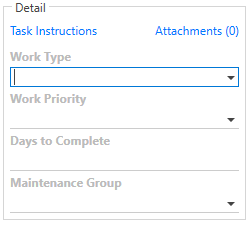
Note: The Days to Complete field number will determine the delinquency status of a work order.
Work Orders
The Work Orders group allows users to see any current, open work orders for the selected Work Template in the Antero database. There is no data entry to be performed, it is an information-only section.
Data will be populated in this section when there are current records in the Work Management section of the current Antero database. If there is no data shown, it is because there are no open work orders in the database for the selected work template. Users can view all open work orders created from the work templates by opening the Work Management section.
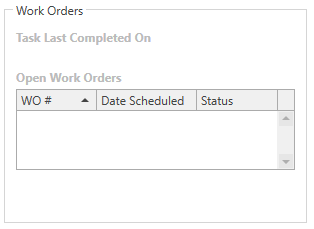
Scheduling is how it is determined when the template will generate work. If the equipment is in service, it will say Equipment In Service in Green text. If the equipment is out of service, it will say out of service in red text.

•Scheduled Check Box: The check box acts as an off/on switch for the scheduled data below. If the box is checked, the template will be active depending on the correct scheduling below. If the box is not checked, the template will not be active and will not create work.
Scheduling Types
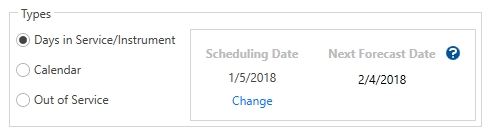
Scheduling by Days in Service/Instrument and Calendar types allows the user to choose between scheduling work orders by an interval of days and/or assigned instruments or by specific calendar months, days, or dates.
•Scheduling Date: The scheduling date is the starting date that you want the template to serve as a starting date for the scheduled template. The template needs a scheduling date to be able to calculate the desired schedule correctly. Templates will not look at any data it needs that is prior to the defined scheduling date. The scheduling date can be changed by simply click the change hyperlink under the scheduling date.
•Next Forecast Date: Date that represents the next time the work will be produced based on scheduling. Out of Service and Instrument scheduling do not produce a next forecast date.
Schedule Options
The data that is seen here is based on the scheduling type that is selected.
*Click on Days in Service/Instrument Scheduling, Calendar Scheduling , or Out of Service to find more information on these two work template scheduling types.