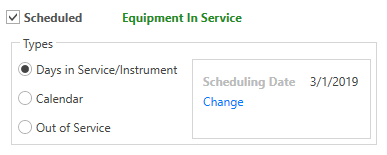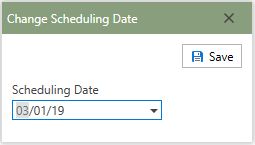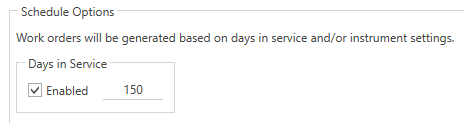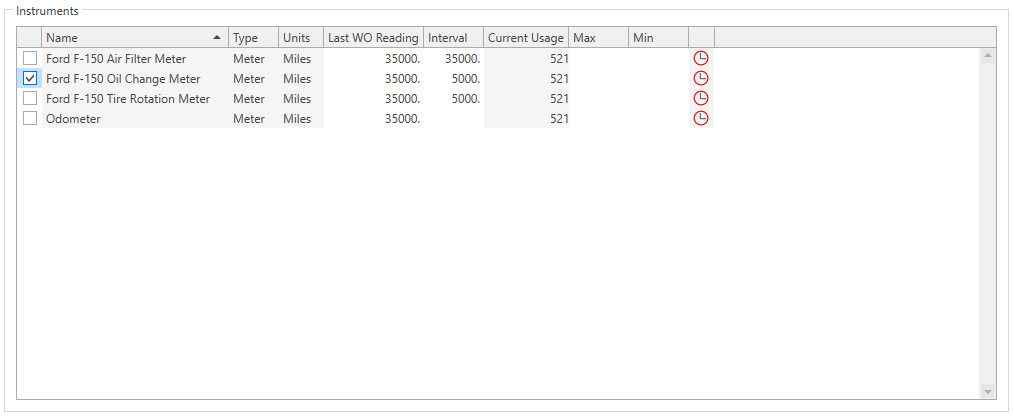Scheduling Work Templates by Days in Service and/or Instrument Scheduling allows the user the flexibility for their work orders to be created in different ways. Work Templates scheduled by Days in Service are generated based upon an interval schedule and the number of days during that interval in which the equipment is in service. Work Templates scheduled by Instrument Scheduling will generate based upon meter or gauge readings and the instruments Current Usage.
Read about Scheduling Templates before creating scheduled Templates.
Days in Service/Instrument: Days in service/Instrument combines the two scheduling types that can be scheduled together. If both scheduling types are enabled, which ever one comes first is the one that determines when the work order will be generated. Use the check boxes next to Days In Service or next to a specific instrument to enable that scheduling method.
•Days In Service: The number of consecutive days the Equipment is in service. If the equipment goes out of service at all, the days in service starts over again before generating work.
•Instruments: Scheduling work by a meter or gauge to generate work.
▪Meter: Set the interval to the value you want the meter to reach when it creates work. The interval looks at the Last WO Reading and the last reading in history based on the Scheduling date to calculate a current usage. Once the current usage exceeds the interval, a work order will be generated.
Note: When scheduling by meter, the Last WO Reading, Interval, and Scheduling date are required fields to generate a current usage.
▪Gauge: Creates work when a reading is outside of the Min and Max set for the template.
Example: If a user wanted a work order for when a vehicles tire pressure was out of range. Set the Min at 30, Max at 35, and a Work Order is generated any time that gauge is read at 29 and below, or 36 and above.
 Scheduling Work Templates by Days in Service
Scheduling Work Templates by Days in Service
To schedule the current work template by a number of days between work orders, follow the steps below:
Note: Work Templates scheduled by Days in Service are determined based on an entered number of Days in Service and the Scheduling Date.
Note: Future Work Orders scheduled by Days in Service will not be created until any previously created work orders in the Work Management section are completed and logged to Work Order History.
1.To schedule a Work Template by Days in Service, start by checking the Scheduled box and then select the Days in Service/Instrument radio button in the Types box.
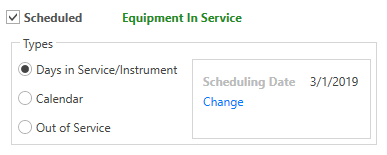
2.Then, click the blue Change link underneath the Scheduling Date heading to open the Change Scheduling Date form.
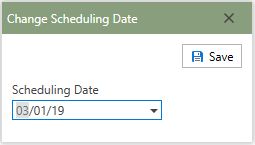
3.Enter the last known date on which the selected work order was last scheduled in the Scheduling Date field. For new work templates, a past date or today's date would be acceptable. 4.Click the  button in the upper right-hand corner of the form. button in the upper right-hand corner of the form. 5.Next, in the Schedule Options: Days in Service group, check the Enabled check box and enter a numeric value in the Enabled field to define the numeric portion of the scheduling setup requirement. This is the number of days in-between preventative maintenance schedules. 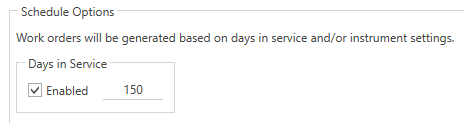
6.The Work Template is now scheduled by Days in Service and will generate work orders according to the work template based upon the defined schedule.
Note: Days in Service templates will look at the Create Through Days in Database Options when creating.
|
 Scheduling Work Templates by Instruments
Scheduling Work Templates by Instruments
To schedule the current work template by an instrument, follow the steps below:
1.To schedule a Work Template by Instrument, start by checking the Scheduled box and then selecting the Days in Service/Instrument radio button in the Types box.
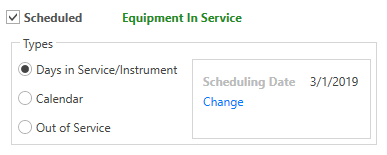
2.Then, click the blue Change link underneath the Scheduling Date heading to open the Change Scheduling Date form.
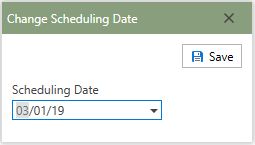
3.Enter the last known date on which the selected work order was previously scheduled in the Scheduling Date field. For new work templates, a past date or todays date would be acceptable. 4.Click the Save button in the upper right-hand corner of the form. 5.Next, in the Schedule Options: Instruments group, check the Instrument(s) check box(es) which need to be used to generate work orders. The work orders will be based upon the instruments current usage. Multiple meters and/or gauges can be used for template scheduling purposes.
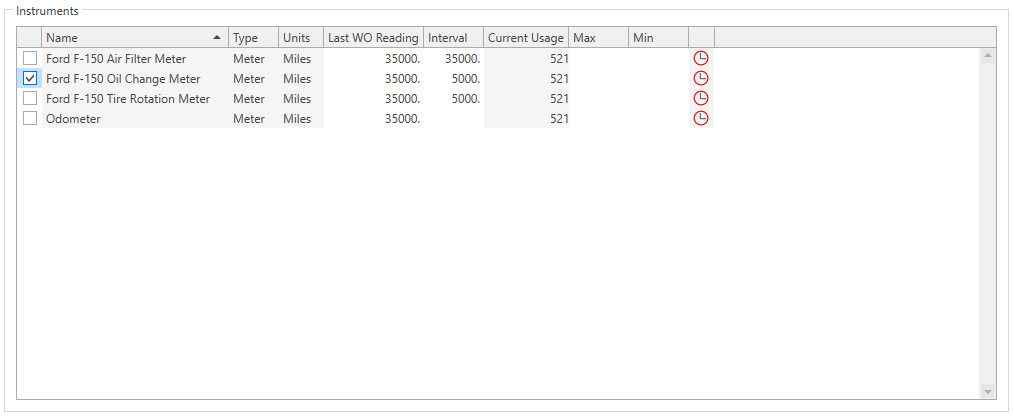
6.The Work Template is now scheduled by Instruments and will generate work orders off of the work template according to the defined schedule.
|
 Scheduling Work Templates by Days in Service
Scheduling Work Templates by Days in Service Scheduling Work Templates by Instruments
Scheduling Work Templates by Instruments