Scheduling by calendar is designed to choose the exact month and day that work is generated. The default behavior of the calendar option provides users with a recurring creation process for work orders, regardless of current open work order status.
Scheduling date is required to be set to give the the template a starting date. The scheduling date will be updated with the date the work order is created to keep the template on the defined schedule.
Read about Scheduling Templates before creating scheduled Templates.
Scheduling Templates by Calendar
To schedule the current work template by calendar days, follow the steps below:
1.To schedule a Work Template by Calendar, start by checking the Scheduled box and then select the Calendar radio button in the Types box.
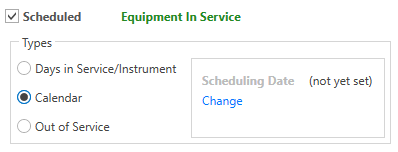
2.Then, click the blue Change hyperlink underneath the Scheduling Date heading to open the Change Scheduling Date form.
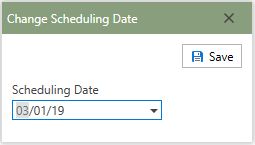
3.Enter the last known date on which the selected work order was last scheduled in the Scheduling Date field. For new work templates, a past date or todays date would be acceptable.
4.Click the  button in the upper right-hand corner of the form.
button in the upper right-hand corner of the form.
5.Next, in the Schedule Options: Calendar group, check the necessary months, days, weeks, and dates in which work orders should be created based upon the Work Template chosen.
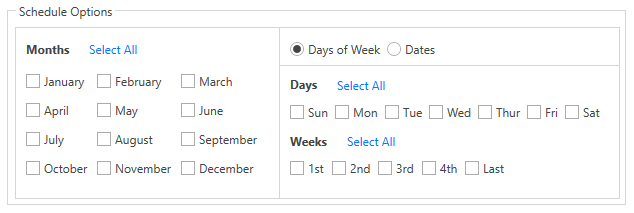
6.The Work Template is now scheduled by Calendar and will generate work orders according to the defined schedule.
Note: Calendar templates will look at the Create Through Days in Database Options when creating.