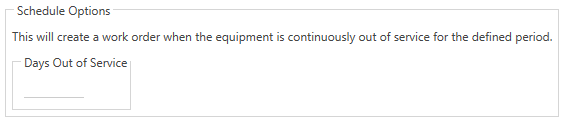The Out of Service work template scheduling type is used when a piece of equipment is out of service, but still needs to be on a regular, preventative maintenance schedule. The equipment must be out of service for the number of days defined consecutively to generate the work. If the equipment is placed back in service before the out of service days is met, it will reset and start a new count when the equipment is placed out of service the next time.
Read about Scheduling Templates before creating scheduled Templates.
To Schedule work by Out of Service Days
To schedule the current work template by out of service days, follow the steps below:
1.To schedule a Work Template by Out of Service, start by checking the Scheduled box and then select the Out of Service radio button in the Types box.
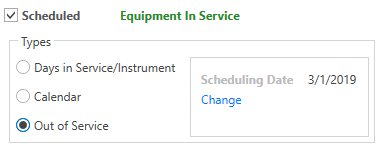
2.Then, click the blue Change link underneath the Scheduling Date heading to open the Change Scheduling Date form.
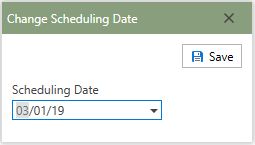
3.Enter the last known date on which the selected work order was last scheduled in the Scheduling Date field. For new work templates, a past date or todays date would be acceptable.
4.Click the  button in the upper right-hand corner of the form.
button in the upper right-hand corner of the form.
5.Next, in the Schedule Options: Out of Service group, fill in the amount of days in-between preventative maintenance schedules.
6.The Work Template is now scheduled by Calendar and will generate work orders according to the work template based upon the defined schedule.