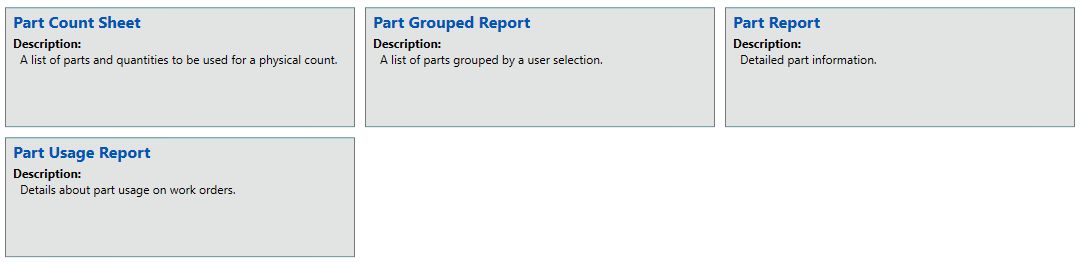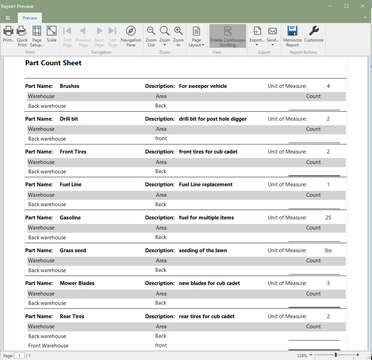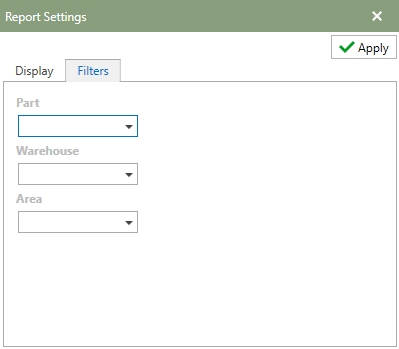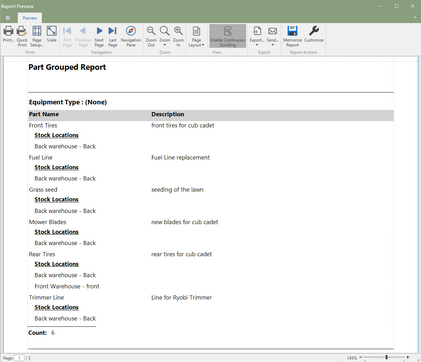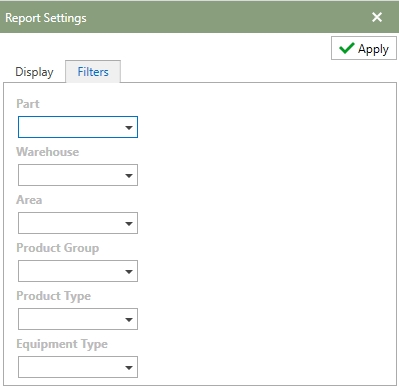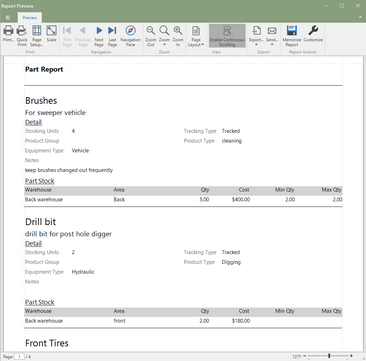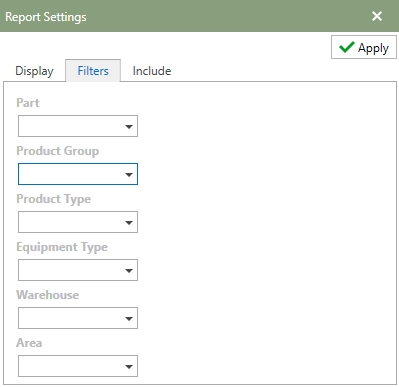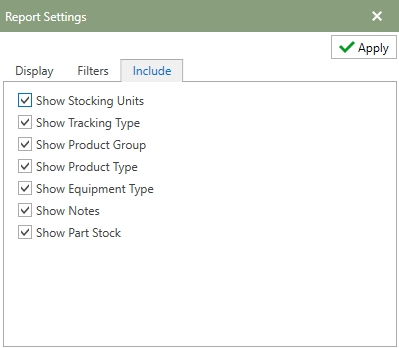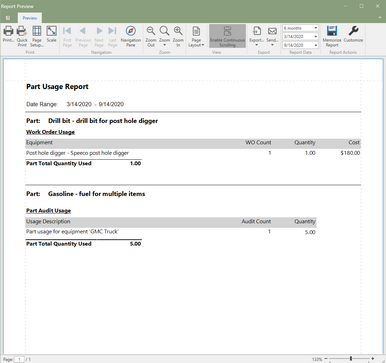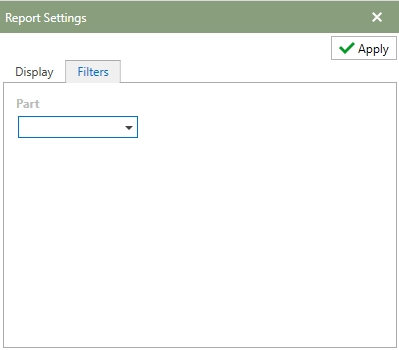Stock reports that are based on the Parts sections in the Antero program. Click on a report tile to open the report in Report Preview. Each description will briefly describe what the report does.
Note: Click on any of the hotspots in the image below to go directly to a help topic.
The Part Count Sheet is a list of parts with the current quantities in inventory that is designed for a user to count the parts and compare. The image below is an example of the Part Count Sheet.
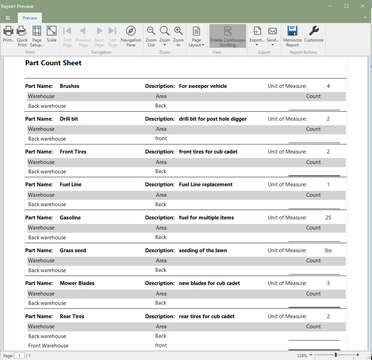 Part Count Sheet (Click to Enlarge)
Report Settings
Filters: Use the filter tab to select different fields to filter the report by. The image below shows the examples of the fields that can be filtered by.
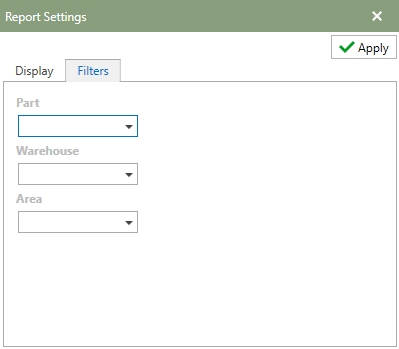
Note: Refer to the Report Actions help topic to read more about customizing a report. Memorized Reports topic details how to select multiple settings and save the reports.
|
The Part Grouped Report is a list of parts that are grouped by Equipment Type, Product Group, or Product Type. . The image below is an example of the report grouped by Equipment Type.
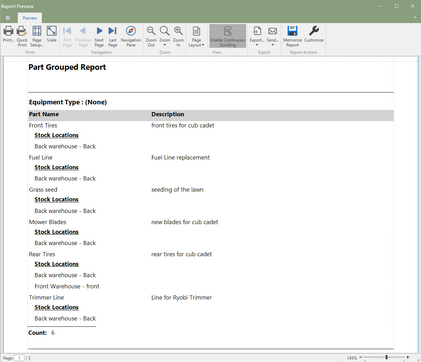 Part Group Report
Report Settings
Filters: Use the filter tab to select different fields to filter the report by. The image below shows the examples of the fields that can be filtered by.
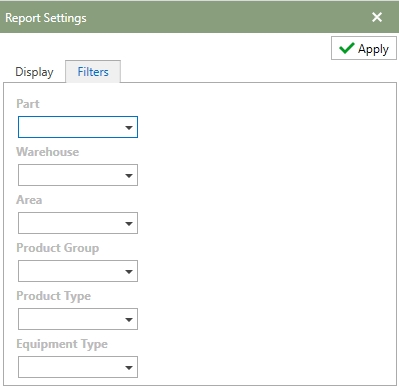
Note: Refer to the Report Actions help topic to read more about customizing a report. Memorized Reports topic details how to select multiple settings and save the reports.
|
The Part Report gives all the detailed information about each part. The image below is an example of the report.
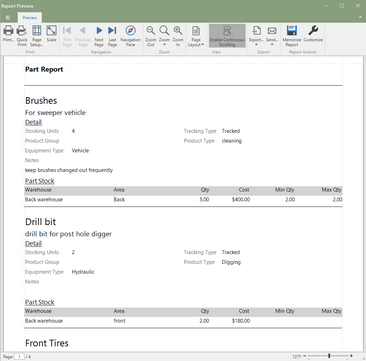 Part Report (Click to Enlarge)
Report Settings
Filters: Use the filter tab to select different fields to filter the report by. The image below shows the examples of the fields that can be filtered by.
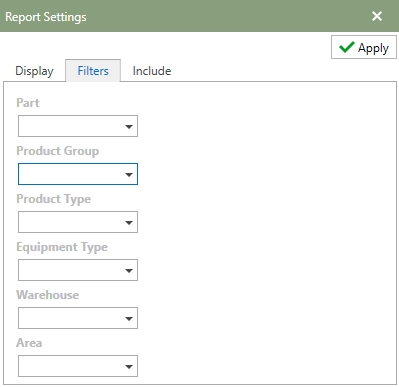
Include A list of fields that are available to be selected or deselected on the report. To include the field on the report, check the option and remove the check on a field to produce the report without that field. The image below shows all of the fields that are available to add/remove from the report. The image below gives an example of the fields that can be included or removed.
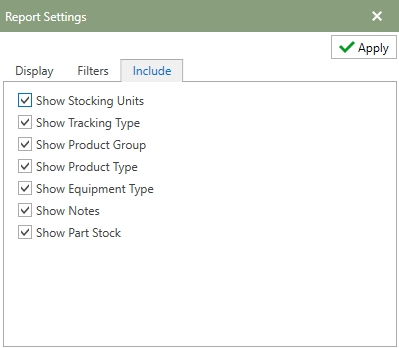
Note: Refer to the Report Actions help topic to read more about customizing a report. Memorized Reports topic details how to select multiple settings and save the reports.
|
The Part Usage Report displays the details about the parts usage on Work Orders. The image below gives an example of the report.
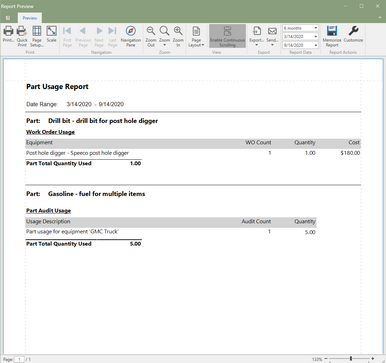 Part Usage Report (Click to Enlarge)
Report Settings
Filters: Use the filter tab to select different fields to filter the report by. The image below shows the examples of the fields that can be filtered by.
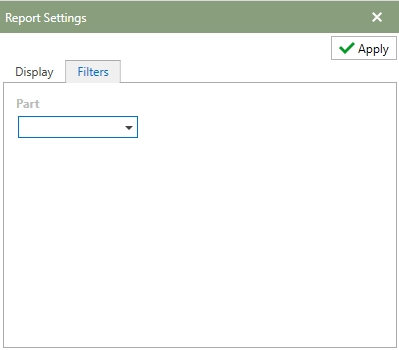
Note: Refer to the Report Actions help topic to read more about customizing a report. Memorized Reports topic details how to select multiple settings and save the reports.
|