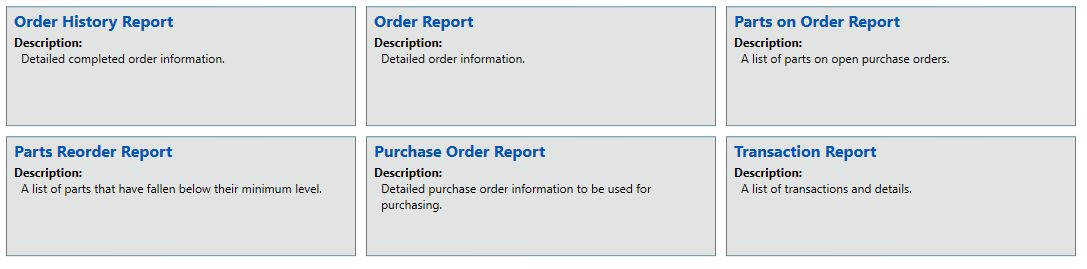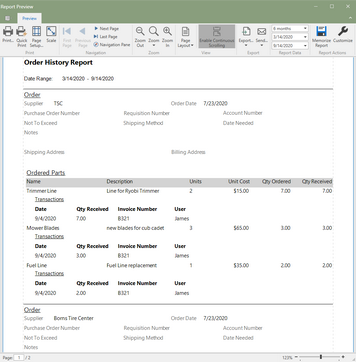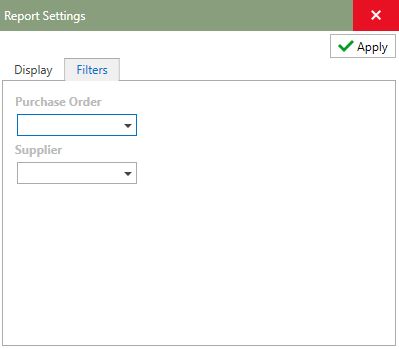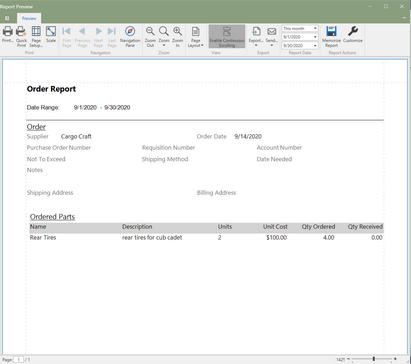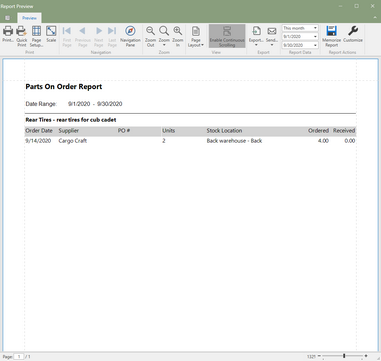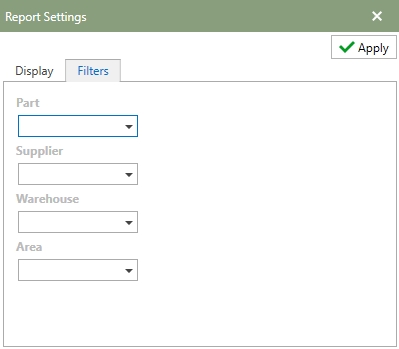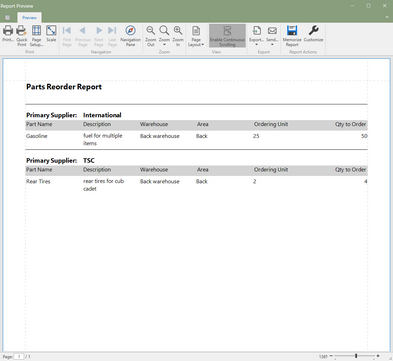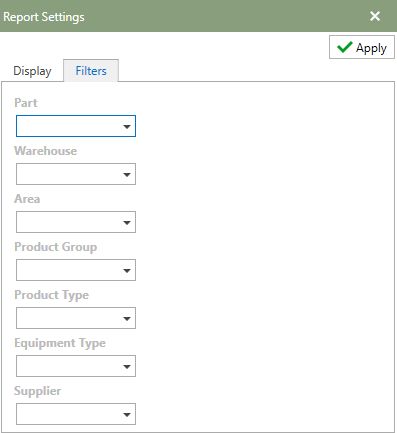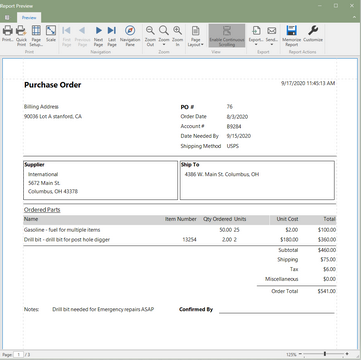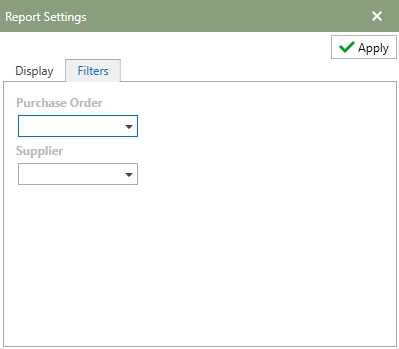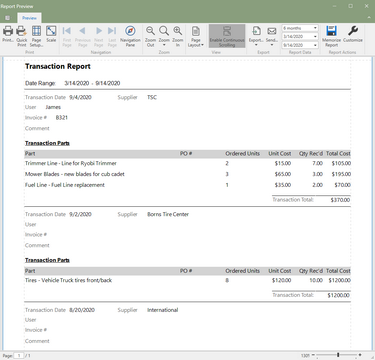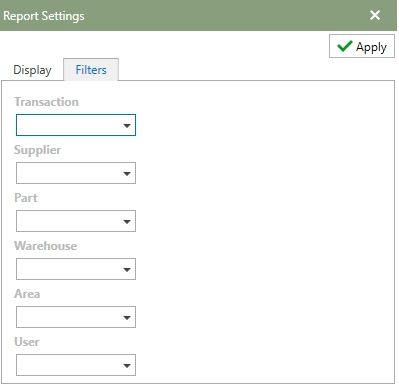Stock reports that are based on the Ordering section of Antero. Click on a report tile to open the report in Report Preview. Each description will briefly describe what the report does.
Note: Click on any of the hotspots in the image below to go directly to a help topic.
Detailed completed order information for a selected date range. Displays all of the details of the order and the transactions for all ordered parts.
Report Settings
Filters: Use the filter tab to select different fields to filter the report by. The image below shows the examples of the fields that can be filtered by.
Note: Refer to the Report Actions help topic to read more about customizing a report. Memorized Reports topic details how to select multiple settings and save the reports. |
The Order Report displays detailed information about a current Order. The report can be filtered by a date range to view multiple reports for a specific period. The image below is an example of a the report with data
Report Settings
Filters: Use the filter tab to select different fields to filter the report by. The image below shows the examples of the fields that can be filtered by.
Note: Refer to the Report Actions help topic to read more about customizing a report. Memorized Reports topic details how to select multiple settings and save the reports. |
The Parts On Order Report will display a list of all the parts that are on a current Purchase Order. The report can be filtered by date to display parts on order for a specific date range. The image below is an example of the report with data.
Report Settings
Filters: Use the filter tab to select different fields to filter the report by. The image below shows the examples of the fields that can be filtered by.
Note: Refer to the Report Actions help topic to read more about customizing a report. Memorized Reports topic details how to select multiple settings and save the reports. |
The Parts Reorder Report is a list of parts in inventory that have fallen below the minimum level set for each one. The report will also display where the part is and the unit it will be ordered in. The Qty to Order field is determined by the current stock compared to the Max level set. The image below is an example of the report with data.
Report Settings
Filters: Use the filter tab to select different fields to filter the report by. The image below shows the examples of the fields that can be filtered by.
Note: Refer to the Report Actions help topic to read more about customizing a report. Memorized Reports topic details how to select multiple settings and save the reports. |
 | Purchase Order Report |
The Purchase Order Report gives all of the detailed information about the Purchase Order. This report is also available to be printed off directly from the Ordering section. The image below is an example a Purchase Order Report.
Report Settings
Filters: Use the filter tab to select different fields to filter the report by. The image below shows the examples of the fields that can be filtered by.
Note: Refer to the Report Actions help topic to read more about customizing a report. Memorized Reports topic details how to select multiple settings and save the reports. |
The Transaction Report is a list of the Transactions and details. The date filter allows users to see a list of transactions for a specific date range. The image below is an example of the Transaction Report.
Report Settings
Filters: Use the filter tab to select different fields to filter the report by. The image below shows the examples of the fields that can be filtered by.
Note: Refer to the Report Actions help topic to read more about customizing a report. Memorized Reports topic details how to select multiple settings and save the reports. |