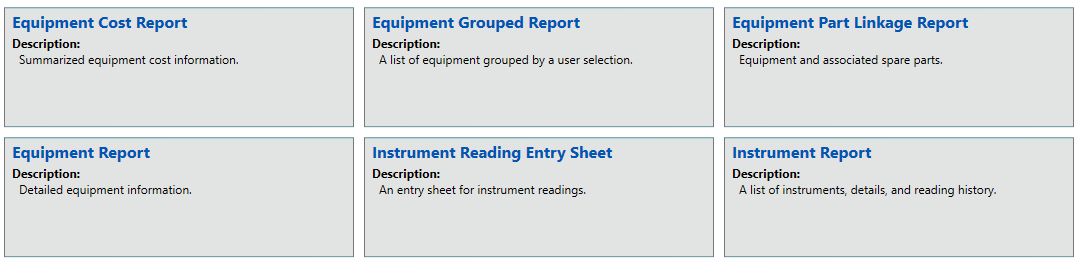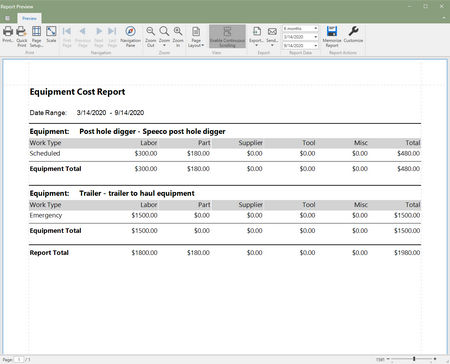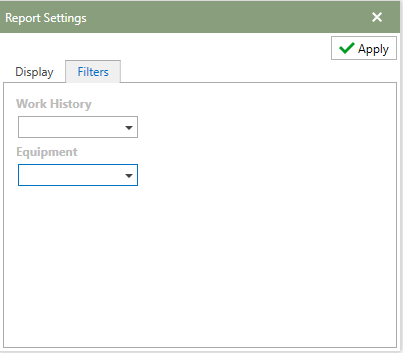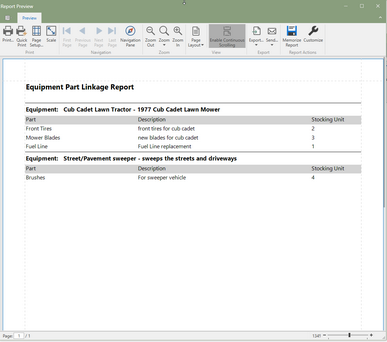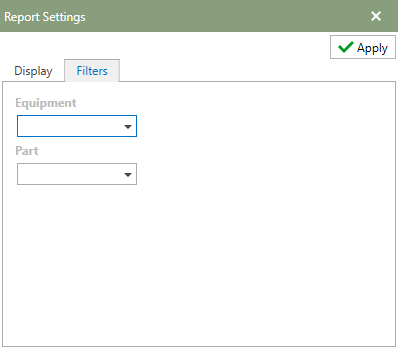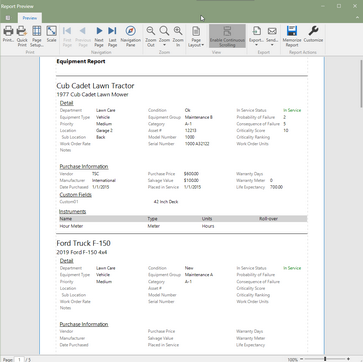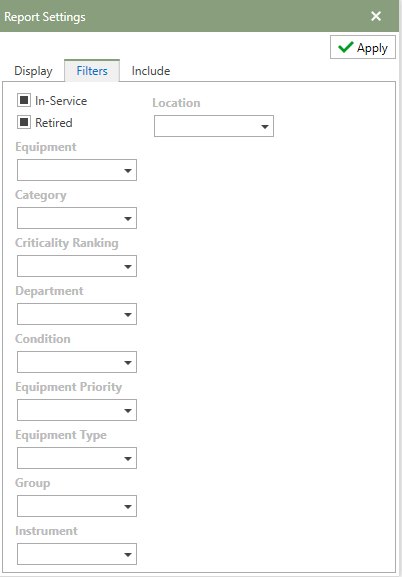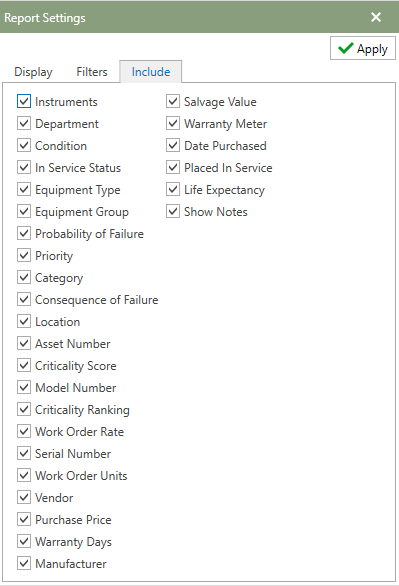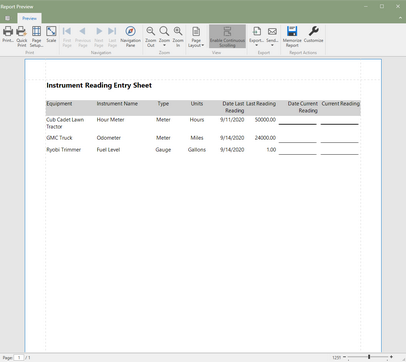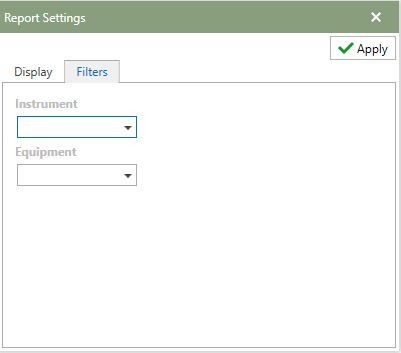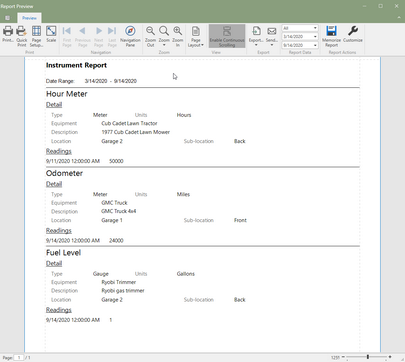Stock reports that are centered around the Equipment Section. Click on a report tile to open the report in Report Preview. Each description will briefly describe what the report does.
Note: Click on any of the hotspots in the image below to go directly to a help topic.
The Equipment Cost Report is a summary of the total cost for the selected based on a date range. The report looks at Labor, Spare Parts, Suppliers, Tools, and misc cost to give a total cost.
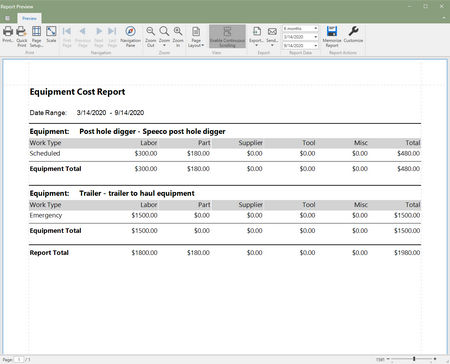 Equipment Cost Report (Click to Enlarge)
Report Settings
Filters: Use the filter tab to select different fields to filter the report by. The image below shows the examples of the fields that can be filtered by.
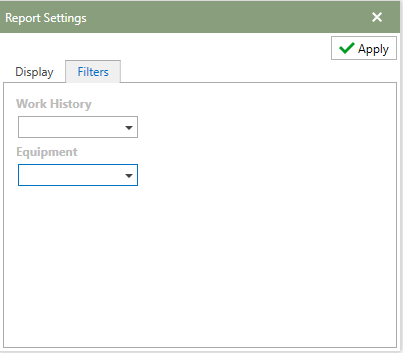
Note: Refer to the Report Actions help topic to read more about customizing a report. Memorized Reports topic details how to select multiple settings and save the reports.
|
This report lists all of the spare parts that have been associated with Equipment.
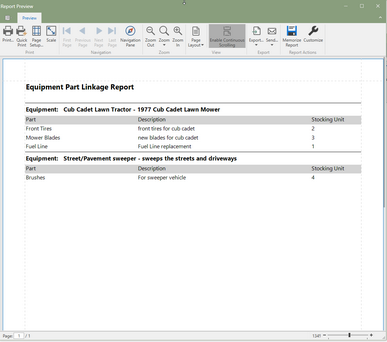 Equipment Part Linkage Report (Click to Enlarge)
Report Settings
Filters: Use the filter tab to select different fields to filter the report by. The image below shows the examples of the fields that can be filtered by.
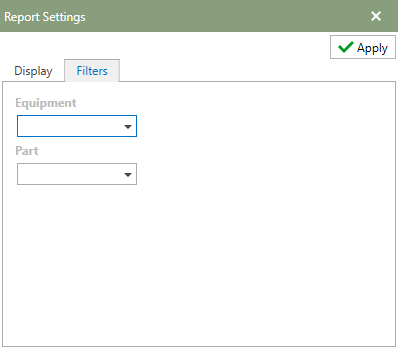
Note: Refer to the Report Actions help topic to read more about customizing a report. Memorized Reports topic details how to select multiple settings and save the reports.
|
This report lists all of the spare parts that have been associated with Equipment.
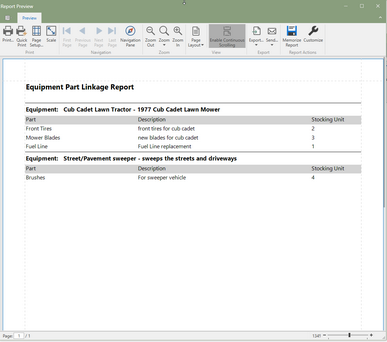 Equipment Part Linkage Report (Click to Enlarge)
Report Settings
Filters: Use the filter tab to select different fields to filter the report by. The image below shows the examples of the fields that can be filtered by.
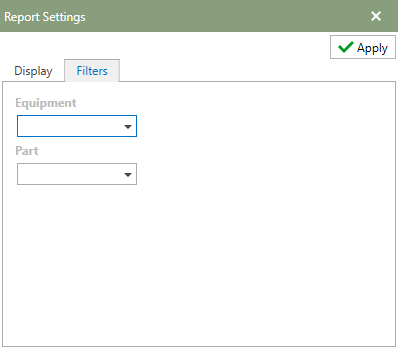
Note: Refer to the Report Actions help topic to read more about customizing a report. Memorized Reports topic details how to select multiple settings and save the reports.
|
The Equipment Report details all of the associated information with the selected equipment.
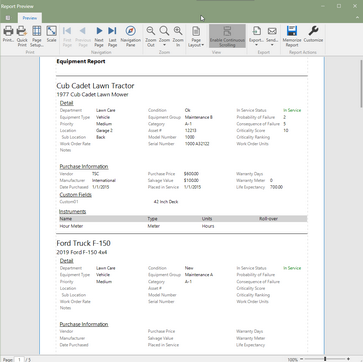 Equipment Report (Click to Enlarge)
Report Settings
Filters: This tab allows for certain fields to be filtered in the report. At the top of the window, there is an option to check to include In-Service and Retired Equipment. The image below is an example of the filters window for this report. The example shows all of the available fields for filtering this report.
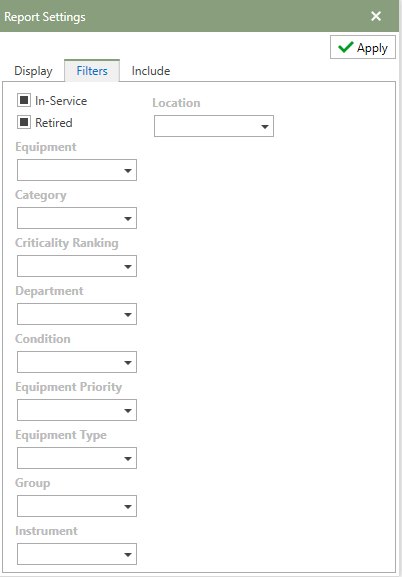
Include: A list of fields that are available to be selected or deselected on the report. To include the field on the report, check the option and remove the check on a field to produce the report without that field. The image below shows all of the fields that are available to add/remove from the report.
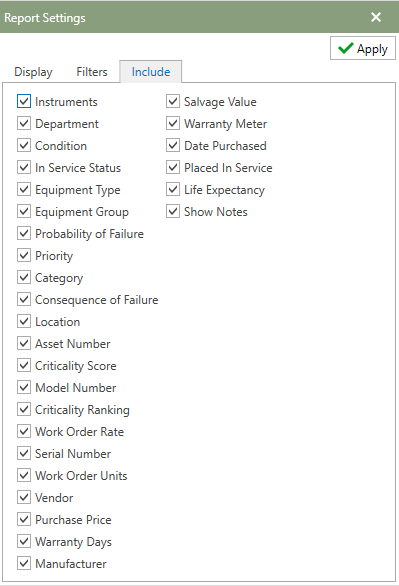
Note: Refer to the Report Actions help topic to read more about customizing a report. Memorized Reports topic details how to select multiple settings and save the reports.
|
The Instrument Reading Entry sheet is available to print off to hand enter readings on the report to be entered into Antero later.
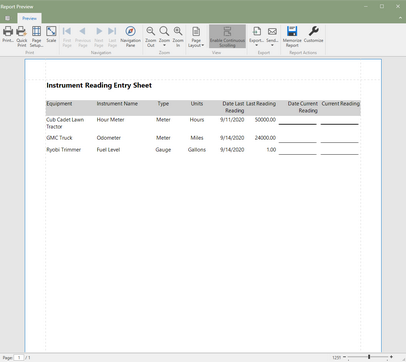 Instrument Reading Sheet (Click to Enlarge)
Report Settings
Filters: Use the filter tab to select different fields to filter the report by. The image below shows the examples of the fields that can be filtered by.
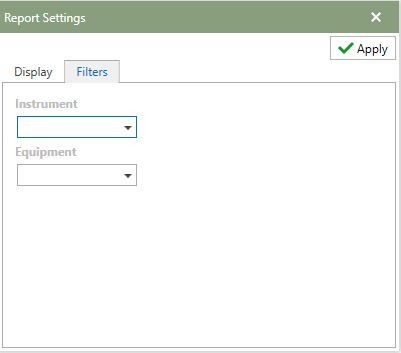
Note: Refer to the Report Actions help topic to read more about customizing a report. Memorized Reports topic details how to select multiple settings and save the reports.
|
The instrument Report is list of instruments with the details of each instrument and the reading history.
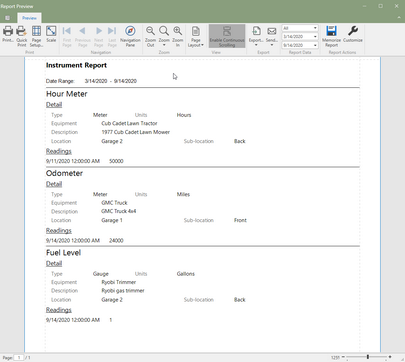 Instrument Report (Click to Enlarge)
Report Settings
Filters: Use the filter tab to select different fields to filter the report by. The image below shows the examples of the fields that can be filtered by.
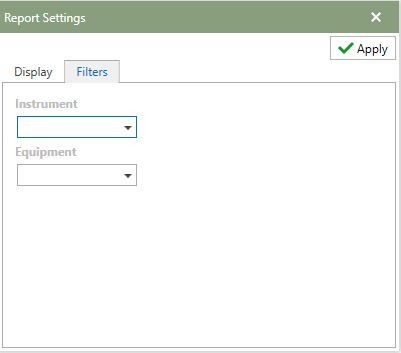
Note: Refer to the Report Actions help topic to read more about customizing a report. Memorized Reports topic details how to select multiple settings and save the reports.
|