Stock reports based on all the data found in the Suppliers section. Click on a report tile to open the report in Report Preview. Each description will briefly describe what the report does.
The Supplier Part Report lists all of the Suppliers and the associated parts with each Supplier.
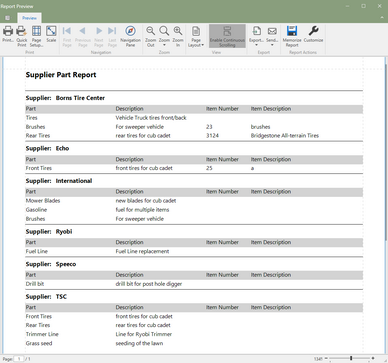 Supplier Part Report
Report Settings
Filters: Use the filter tab to select different fields to filter the report by. The image below shows the examples of the fields that can be filtered by.
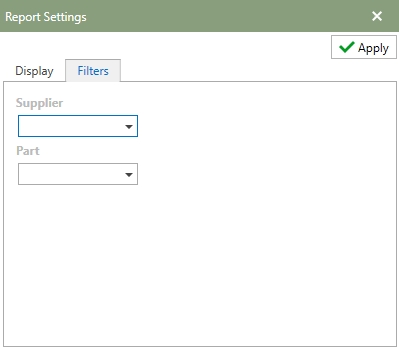
Note: Refer to the Report Actions help topic to read more about customizing a report. Memorized Reports topic details how to select multiple settings and save the reports.
|
The Supplier Report gives detailed information about each Supplier
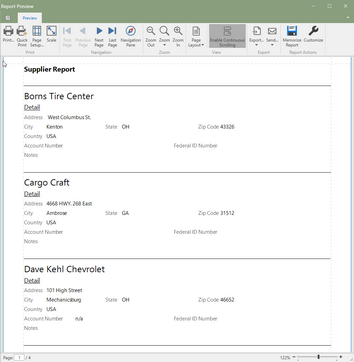 Supplier Report (Click to Enlarge)
Report Settings
Filters: Use the filter tab to select different fields to filter the report by. The image below shows the examples of the fields that can be filtered by.
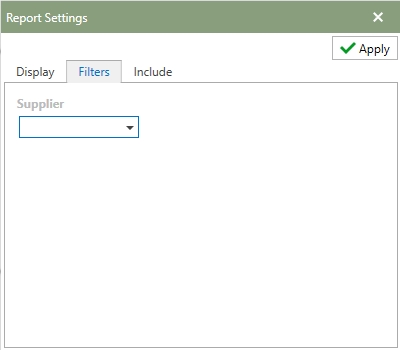
Include A list of fields that are available to be selected or deselected on the report. To include the field on the report, check the option and remove the check on a field to produce the report without that field. The image below shows all of the fields that are available to add/remove from the report. The image below gives an example of the fields that can be included or removed.
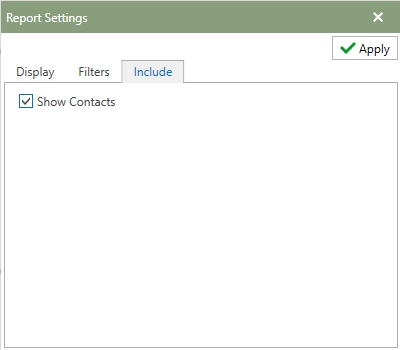
Note: Refer to the Report Actions help topic to read more about customizing a report. Memorized Reports topic details how to select multiple settings and save the reports.
|