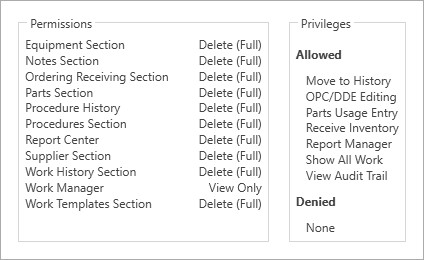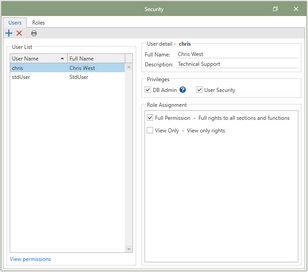For Antero security to be enacted, users must be created in order to associate database and application level security settings. To add users to a database, the steps are performed in the Users tab. The user list will be provided based on either a local user directory or an active domain directory.
As a default security measure, Antero utilizes information from the Microsoft Windows Operating System relating to the current User. In an effort to make the login process to Antero smooth and efficient, AllMax Software has implemented Windows Login which validates the current Windows User against a valid Antero User and if successful, allows entry into the Antero application.
Antero requires a valid user name that matches a user from the customer's network. This effort to validate the current Windows User without requiring a separate password for Antero allows a user quicker access and instant validation for use of Antero.
Watch a short video covering User Security
In this Section:
Continue down this page for an overview of Antero User Security. Click from the list to go directly to a topic.
User List
Once added to the User List you will see the directory user name display in the User Name column. The Full Name column will display the information from the directory data associated to that user’s profile.
User Detail
The User Detail panel will allow you to modify the Full Name of the user and assign a description for that user. The information will populate automatically with the info available in the directory.
Privileges
There are two levels of privileges, the privileges listed below are at the top level and gives the user access to make changes that will be seen throughout the database. The second level of privileges are the role level, check out the help topic on Privileges defined for Roles.
•DB Admin: DB Admin will grant a user security access to Database Admin tools. This will apply to Database User Security, Add Database, Restore Backup to New Database, Convert Existing Database, Database Options, and Storage Path.
Note: DB Admin is automatically enabled for the user that creates a new database. This permission can be enabled and disabled by clicking on the check box. At least one user of the database is required to have the DB Admin permission enabled.
•Setup Tools : Enables a user to access the Setup Tools section located on the file menu.
Roll Assignment
Role Assignment displays the Roles that have been created in the application. By default, Full Permission and View Only roles exist in every new database, these roles can be modified. New roles will display here as they are created.
To assign a user to a new role highlight the user from the Users List on the left. Enable the check box next to the Role Assignment for the highlighted user. You may enable multiple roles for a single user.
Assigning multiple roles for a single user will implement the highest level of security permissions. This may override any security roles assigned that have a lower security permission.
Example: A role could be defined for a specific maintenance group for their daily use of Antero and all users in the group could be assigned to that Role. If one of the users needs to review completed work, that user can be added to a second role that is defined for review work. Now the user has the permissions for their daily work and the ability to review work in the program.
View Permissions
View permission displays a detailed window of all the security permissions assigned to the user that is selected. Click on the View permissions hyperlink to produce the window. Permissions are displayed for every security setting defined for the user. Privileges are displayed for additional security permission that are classified as allowed or denied.