Calendar filter options are displayed in Antero and are used to filter the data displayed on the calendar. Calendar, Procedures, and Events have a different sets of filter available.
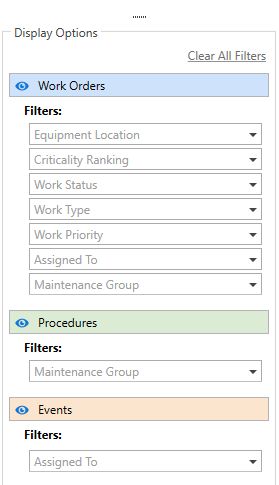
Display Options
Work Orders, Procedures, and Events are separated in the display options with a different set of filters. Each category is highlighted in a different color and that is the color they will be highlighted on the Calendar. The highlighted color makes it easy to identify which calendar item is Work Order, Procedure, or Event.
Filtering by Type of Item
To completely filter out one of the topics, click the  to beside the name to remove the entire category from the calendar. The icon will change to red when the category is filtered, click on it again to turn the filter off.
to beside the name to remove the entire category from the calendar. The icon will change to red when the category is filtered, click on it again to turn the filter off.
Filter Fields
Each calendar type provides different fields for filtering. These fields are selected from a drop-down list underneath each filter label. The image at the top of the page shows each filter type. Select a single field or multiple fields by clicking the check boxes. Once a field is filter, the display will let the user know how many fields have been selected to filter.
My Work
Calendar uses the My Work features to filter the data for the signed in user.
•My Work: Display will show all of the work that has been assigned to the current user.
•My Maintenance Groups: Check the option to see all work assigned to Maintenance Groups the signed user is a part of. Click on User Preferences from the file menu to see the Maintenance Groups the user is a part of.
•All Work: This option can be selected to show all available work. This option is a privilege and has to be given access to the user in User Security.