There are several tools in place to make navigating the calendar quick and efficient. Use the Navigation Calendar in the upper right-hand corner to to select a date range to display. To hide the Calendar Navigation, click on Navigation in the upper right-corner.
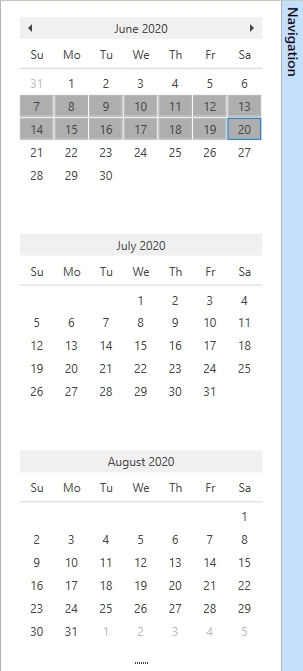
Calendar Navigation
The navigator allows users to highlight a date range to display. To set a date range to display on the calendar, click and drag to highlight the dates. The calendar navigation will display one month by default. Click [ ] at the bottom and drag to extend the Calendar Navigation up to three months.
] at the bottom and drag to extend the Calendar Navigation up to three months.
Selecting a Range
When selecting a date range, there are a few different options for what a user can highlight. The calendar can go down to a single day, one week, or multiple weeks.
•Single Day: Click a single day option on the Calendar Navigation to display a single day.
•One Week: After a single day, the next shortest period that can be viewed is one week. If a range of 2-6 days is highlighted, it will automatically select the entire week.
•Multiple Weeks: Click and drag across multiple months in the navigator to display up to three months.
Moving to Next Period
Once a date range is established, there are several ways to move the calendar display to the next period, or move the calendar forward and backward.
•Move to Next Period Arrows: In the upper left corner, click on either direction  to move the calendar display to the next period. The date range displayed will change as the the arrows are clicked and the calendar displays different ranges.
to move the calendar display to the next period. The date range displayed will change as the the arrows are clicked and the calendar displays different ranges.
•Scrolling: A scroll bar along the right side of the calendar makes it easy to scroll the calendar forward or backward to see additional dates. Use the mouse scroll wheel to scroll the calendar without having to click.
Item Buttons
When the calendar range has no Work Orders, Procedures, or Events to display, a Previous Appointment and Next Appointment button will appear to find an appointment quickly.