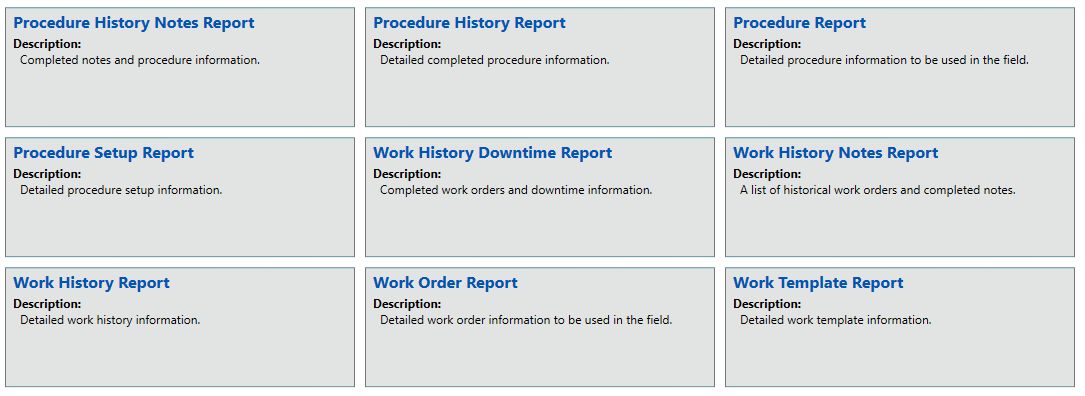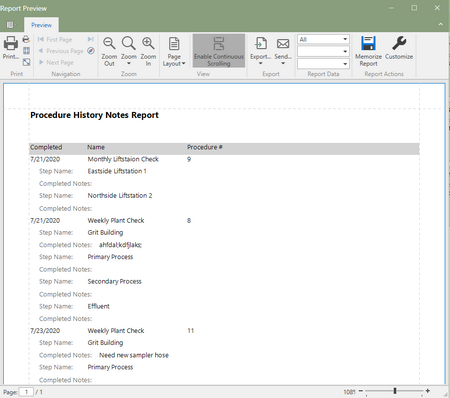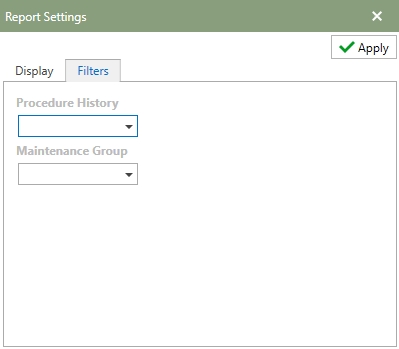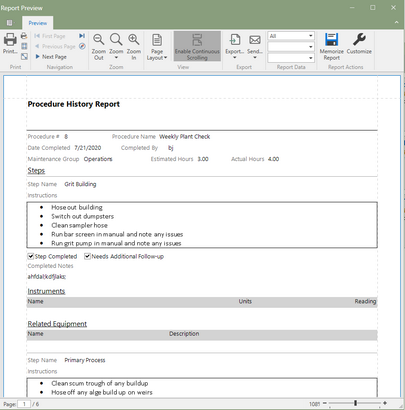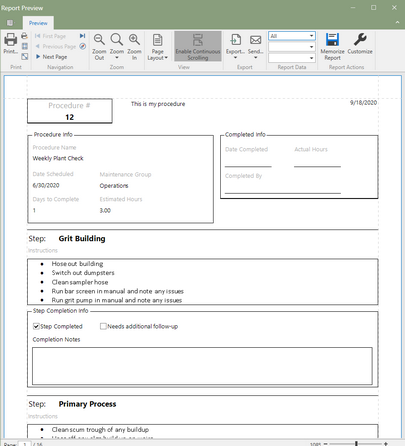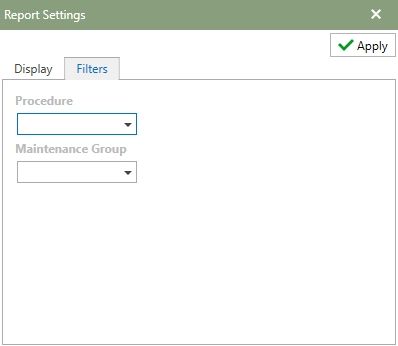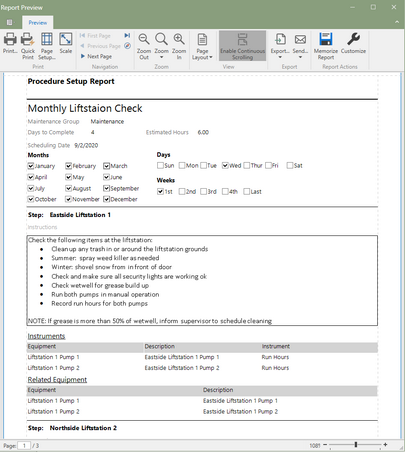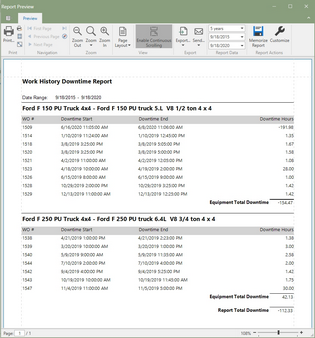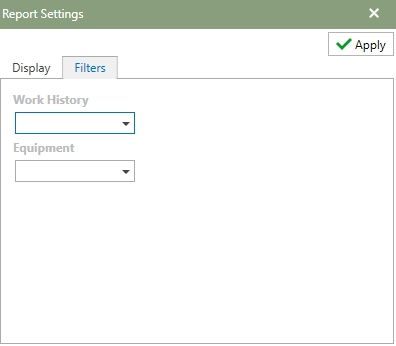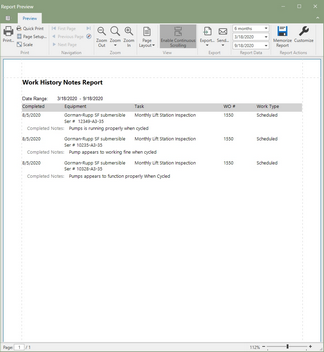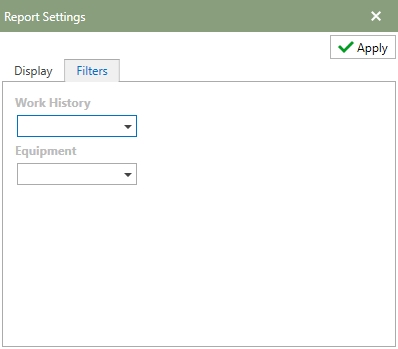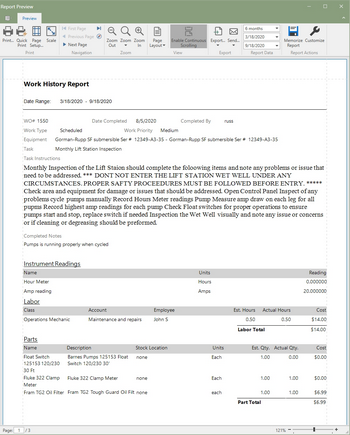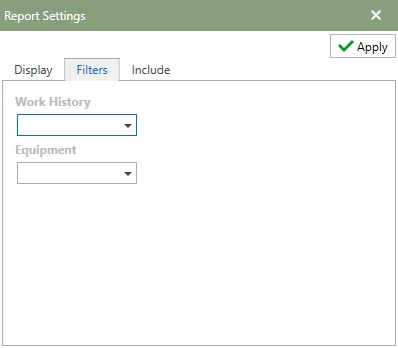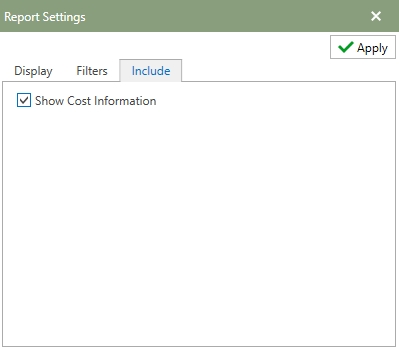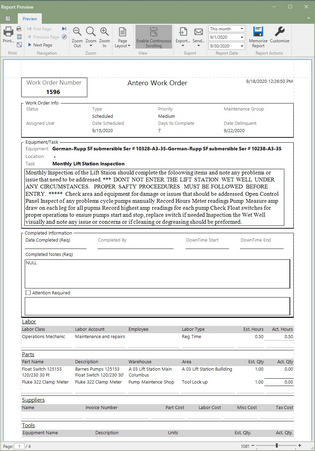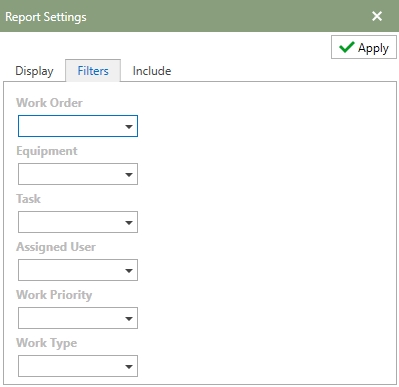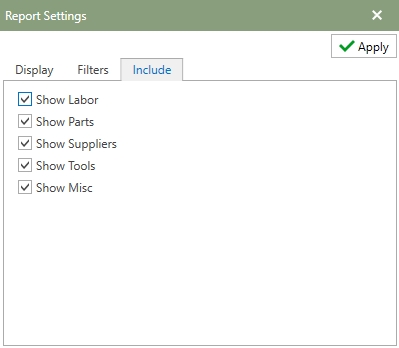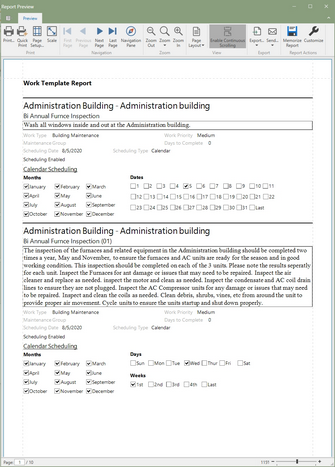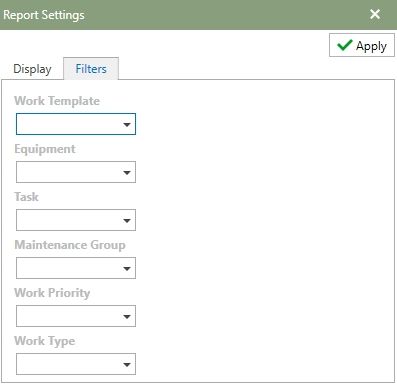All reports that are associated with Work Orders and Procedures can be found in this group. Click on a report tile to open the report in Report Preview.
The Procedure History Notes Report is a list of historical procedure with the completed notes from history.
Report Settings
Filters: Use the filter tab to select different fields to filter the report by. The image below shows the examples of the fields that can be filtered by.
Note: Refer to the Report Actions help topic to read more about customizing a report. Memorized Reports topic details how to select multiple settings and save the reports. |
The Procedure History Report is a all of the detailed information from Procedures that have been completed and moved to history.
Report Settings
Filters: This tab allows for certain fields to be filtered in the report. The image below is an example of the filters window for this report.
Note: Refer to the Report Actions help topic to read more about customizing a report. Memorized Reports topic details how to select multiple settings and save the reports. |
The Procedure report is the detailed information about a procedure that is designed to be used in the field.
Report Settings
Filters: Use the filter tab to select different fields to filter the report by. The image below shows the examples of the fields that can be filtered by.
Note: Refer to the Report Actions help topic to read more about customizing a report. Memorized Reports topic details how to select multiple settings and save the reports. |
The Procedure Setup Report displays all of the detailed information for procedure setups.
Report Settings
Filters: Use the filter tab to select different fields to filter the report by. The image below shows the examples of the fields that can be filtered by.
Note: Refer to the Report Actions help topic to read more about customizing a report. Memorized Reports topic details how to select multiple settings and save the reports. |
The Work History Downtime Report displays work order information and the equipment downtime details.
Report Settings
Filters: Use the filter tab to select different fields to filter the report by. The image below shows the examples of the fields that can be filtered by.
Note: Refer to the Report Actions help topic to read more about customizing a report. Memorized Reports topic details how to select multiple settings and save the reports. |
The Work History Notes Report is a list of historical work orders with the completed notes from history.
Report Settings
Filters: Use the filter tab to select different fields to filter the report by. The image below shows the examples of the fields that can be filtered by.
Note: Refer to the Report Actions help topic to read more about customizing a report. Memorized Reports topic details how to select multiple settings and save the reports. |
The Work History Report is a all of the detailed information from Work Orders that have been completed and moved to history.
Report Settings
Filters: This tab allows for certain fields to be filtered in the report. At the top of the window, there is an option to check to include In-Service and Retired Equipment. The image below is an example of the filters window for this report. The example shows all of the available fields for filtering this report.
Include: A list of fields that are available to be selected or deselected on the report. To include the field on the report, check the option and remove the check on a field to produce the report without that field. The image below shows all of the fields that are available to add/remove from the report.
Note: Refer to the Report Actions help topic to read more about customizing a report. Memorized Reports topic details how to select multiple settings and save the reports. |
The Work Order report is the detailed information about a work order that is designed to be used in the field.
Report Settings
Filters: This tab allows for certain fields to be filtered in the report. At the top of the window, there is an option to check to include In-Service and Retired Equipment. The image below is an example of the filters window for this report. The example shows all of the available fields for filtering this report.
Include: A list of fields that are available to be selected or deselected on the report. To include the field on the report, check the option and remove the check on a field to produce the report without that field. The image below shows all of the fields that are available to add/remove from the report.
Note: Refer to the Report Actions help topic to read more about customizing a report. Memorized Reports topic details how to select multiple settings and save the reports. |
The Work Template Report displays all of the detailed information for a template.
Report Settings
Filters: This tab allows for certain fields to be filtered in the report. At the top of the window, there is an option to check to include In-Service and Retired Equipment. The image below is an example of the filters window for this report. The example shows all of the available fields for filtering this report.
Note: Refer to the Report Actions help topic to read more about customizing a report. Memorized Reports topic details how to select multiple settings and save the reports. |