Watch a short video on creating Work Orders
Creating Manual Work Orders
Create Work Order window allows for a work order to be created quickly by defining the Equipment and selecting the task. The Work Order will open up in Work Order Viewer and give the user the ability to add more specific details if needed. Follow these instructions to learn how to create a work order:
1.Start by clicking the  [add] to bring up the Create Work Order window.
[add] to bring up the Create Work Order window.
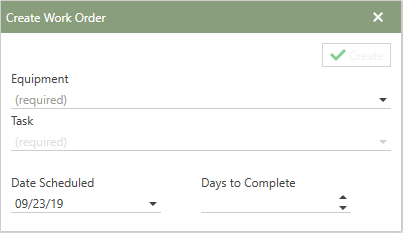
2.Then, click in the Task field and choose the task which will be used on the work order. The task has to be defined as manual to show up in manual, or choose from any tasks in the equipment's Work Templates grouping.
3.Next, if needing to update the Date Scheduled, click in that field and change the date or leave it as the current date.
4. Click in the Days to Complete field and enter the amount of days in which the work order should be completed. Or use the up and down arrows to adjust the days to complete.
5. Lastly, click  to create the work order. The work order will create and will be opened in the Work Order Viewer immediately upon creation.
to create the work order. The work order will create and will be opened in the Work Order Viewer immediately upon creation.