Creating a new Purchase Order
Creating a purchase is as easy as selecting a supplier and clicking Create Order. Follow the steps below to create a new Purchase Order:
1.In the Ordering & Receiving sections toolbar, click the  [add] to open the Add Order window.
[add] to open the Add Order window.
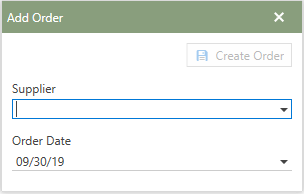
2.The Add Order window will open in front of the application. Choose a Supplier by clicking the down-arrow to select from a list of Suppliers.
3.With a Supplier selected, click the Order Date down-arrow to choose the date the Purchase Order was created on. By default, the current date will be in the field.
4.Next, click 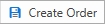 in the upper right-hand corner of the Add Order window.
in the upper right-hand corner of the Add Order window.
5.A new Purchase Order will be displayed in the Ordering & Receiving grid. With the new record selected, further information may be entered in the Parts Order Detail area.