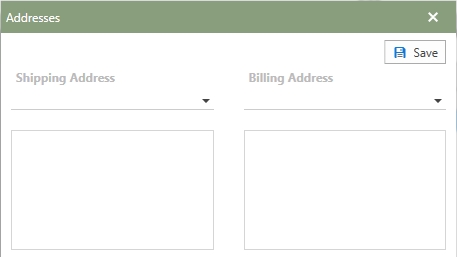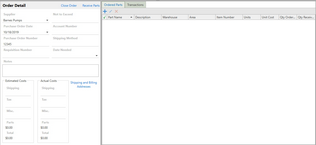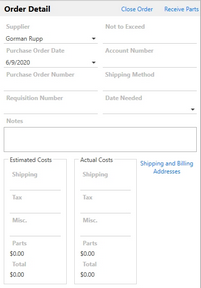The Ordering & Receiving section detail provide a way to enter related information to the the parts order, receive parts on the order, and close the order out.
In this Section
Click from the list to go directly to an Ordering Topic.
Parts Order Detail Section
Order details provides users with the ability to enter information related to the selected parts order. For any fields presented in the detail section, users can enter data by typing directly into the fields or clicking the drop-down arrow next to the field. These are the available fields for a order:
•Supplier
•Purchase Order Date
•Purchase Order Number
•Requisition Number
•Not to Exceed
•Account Number
•Shipping Method
•Date Needed
•Notes
Order Costs
Estimated and Actual Costs are available to apply cost on an order. Shipping, Tax, and Misc costs can be entered directly into the fields. Upon entering data, the Total costs will be calculated.
The Parts cost field will automatically be calculated based on the parts placed on the order. To update the or adjust the Parts cost, view the Ordered Parts help topic.
Note: The Actual Costs field will populate automatically as the Estimated Costs field is added and the user can change the Actual Costs later if needed.
Shipping and Billings Addresses
To define a Shipping Address or Billing Address, click on the Shipping and Billing Addresses hyperlink to bring up the Addresses window. Select the appropriate Shipping and Billing Address from the drop-down selection and click  .
.
To learn about creating Shipping and Billing Addresses, visit the Address List help topic.