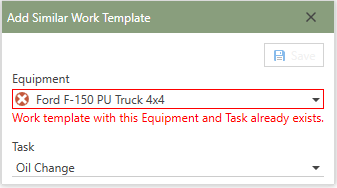In the Work Templates list, users can join Equipment and Task records together to form the elements of the Work Orders that will be ready for creation when scheduled. Each equipment/task combination in the Work Template can be setup to maintain separate information such as Task instructions, Parts, Tools/Equipment, Labor, and Suppliers.
Each Work Template contains a one-to-one equipment/task combination. Each equipment/task combination, when appropriately scheduled, will generate a single work order. This allows Antero to maintain the specific, one-to-one relationship that provides a relevant history of work performed. All equipment/task combinations, when scheduled and created, will be assigned a unique work order number.
*Continue to the sections below to learn how to add and add similar work templates.
 Adding a Work Template
Adding a Work Template
To add a work template, follow the steps below:
1.In the toolbar above the Work Templates grid, click the  [add]. [add]. 2.The Add Work Template form will open in front of the Work Templates section. 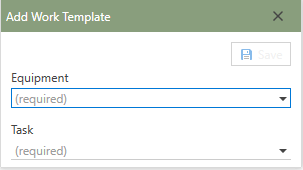
3.Click in the field or the down-arrow under the Equipment heading and select the piece of equipment from the list which will be used in the Work Template. 4.Next, click the down arrow in the field under the Task heading and select the Task from the list which will be used on the Work Template. The Task name, if known, can also be typed in the Task field and then chosen. 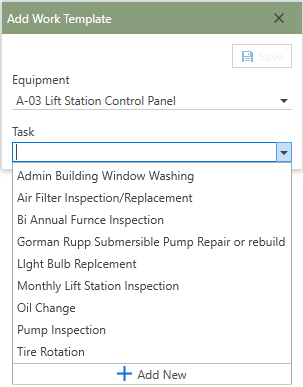
5.Lastly, click the  button in the upper right-hand corner of the form to save the newly added work template to the database. button in the upper right-hand corner of the form to save the newly added work template to the database. 6.Additional information can be entered or chosen in the Work Templates Detail Panel categories.
*See the Help Files Detail Panel subsections for further details on adding additional Work Templates information.
|
 Adding a Similar Work Template
Adding a Similar Work Template
To add a similar work template, follow the steps below:
1.In the Work Templates grid, select the template which will be used to make a similar template from. 2.Then, in the toolbar above the Work Templates grid, click the down-arrow to the right of the  [add] and then click Add Similar. [add] and then click Add Similar. 3.The Add Similar Work Template form will open in front of the Work Templates section. 4.Choose a different piece of Equipment to pair with the existing Task or choose a different Task to pair with the existing piece of Equipment. 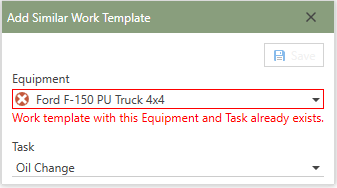
5.Next, click the  button in the upper right-hand corner of the form to save the newly added similar work template to the database. button in the upper right-hand corner of the form to save the newly added similar work template to the database. 6.All information previously chosen in the original Work Template on the Template Details, Parts, Tools/Equipment, Labor, and Suppliers tabs will be copied over to the new similar Work Template.
*See the Help Files Detail Panel subsections for further details on adding additional or editing Work Templates information.
|


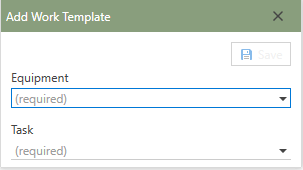
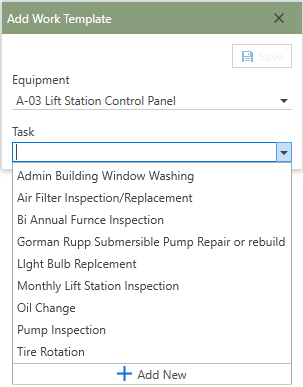
 button in the upper right-hand corner of the form to save the newly added work template to the database.
button in the upper right-hand corner of the form to save the newly added work template to the database.