The Ordered Parts tab displays all parts currently on order. Parts are automatically added to the list when the order is generated via the Show Reorder Parts process. For manually generated orders or orders to be added to, parts can be added as needed.
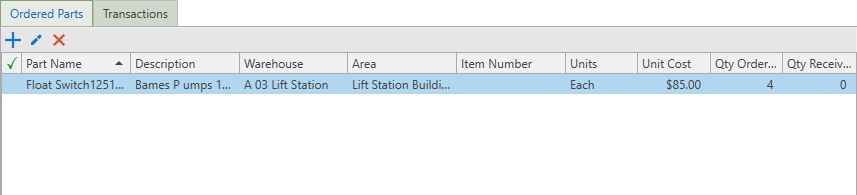
Ordered Parts Tab
Ordered Parts Information
When adding parts to an order, the part ordering information is pulled from info that has been setup in the Parts section.
Add Form
•Part: Select a part name from the part list. A part can only be listed on an order one time.
•QTY Ordered: The number of parts that need to be ordered.
•Ordered Units: Automatically pulled from the Parts section. This unit CANNOT be changed when adding to the ordered parts.
•Item Number: Pulled from the parts section and it can be changed at the time of order.
•Unit Cost: The amount of cost based on the Units from parts and the QTY ordered. This field can also be edited at the time of adding or by using the edit button.
Parts Ordered Grid
Description, Warehouse, and Area are displayed in addition to the fields that are listed above. The Qty Received field displays after the Receive Parts action is completed.
A  will display beside each order once the qty has been received in full.
will display beside each order once the qty has been received in full.
Adding Parts to an Order
To add a part to an order, follow these steps:
1.In the Ordering section, select the order record in the grid.
2.Next, click the  on the toolbar in the Ordered Parts tab.
on the toolbar in the Ordered Parts tab.
3.Click the down arrow to bring up a parts window. Use the full grid functionality to find the part to order.
4.Add the number of parts to order in the QTY Ordered field.
5.Ordered Units, Item Number, and Cost will populate from the parts section if available, or add the info directly to the fields.
6.Lastly, click the  to finish adding the part to the order.
to finish adding the part to the order.