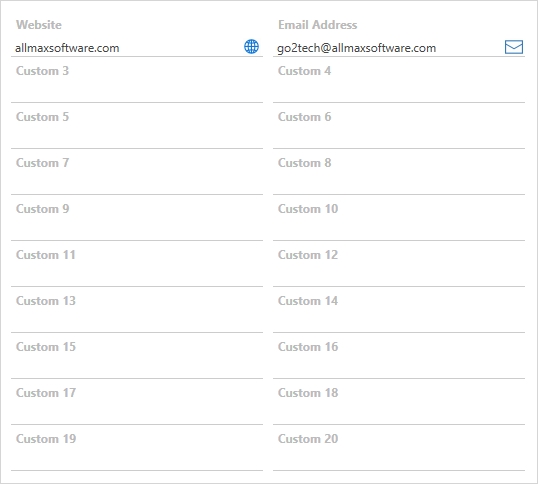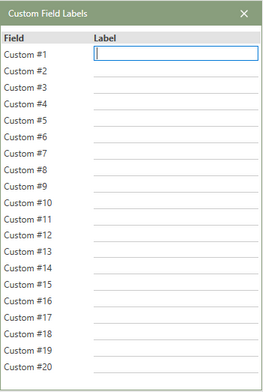The Custom Fields database property section allows users to modify and manipulate the labels of fields shown in the Antero application when working with the specific database. Changes made to the Custom Field section will affect only the selected database. If multiple databases are utilized, changes will need to be made to all databases.
Custom Field Labels
In the custom fields window, type a new custom field label under the column next to one of the custom field labels. Antero provides twenty custom fields that are in equipment details. This window can also edit the labels if they need to be changed.
Web Address ![]() - Enter a valid web address to get a hyperlink in the field that will open up the address in the default browser.
- Enter a valid web address to get a hyperlink in the field that will open up the address in the default browser.
Email Address ![]() - Valid email addresses will be recognized with a envelope icon. Click on the icon to open up the email address in the users default email client.
- Valid email addresses will be recognized with a envelope icon. Click on the icon to open up the email address in the users default email client.
Example: In the window below, Custom 1 has been changed to Website. Click on the globe icon and AllMaxsoftware.com will be opened in the users default browser. Custom 1 has been changed to Email address. Click on the envelope and the default email client will open with go2tech@allmaxsoftware.com in the address to field.