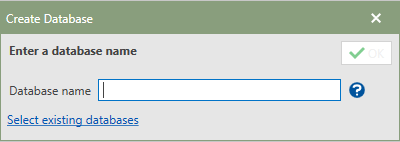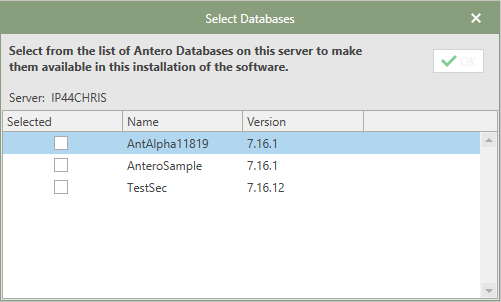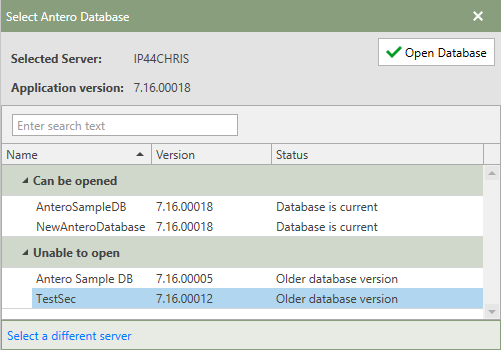Antero Maintenance Data Management software allows users to create multiple databases (which can store data for multiple departments). Data stored in an Antero database ranges from equipment, parts, work orders, schedules, parts orders, reports, users, user security, and much more.
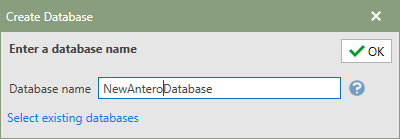
 Creating a New Database
Creating a New Database
To create a new Antero database, follow the steps below:
1.In the Create Database window, type in the name of the new database in the Database name field. 2.Then, click the  button in the upper right-hand corner of the window. button in the upper right-hand corner of the window. 3.A window showing the progress of creating the new database will appear. Once the database is created, Antero will automatically open to the new database. The File Menu will reflect the newly created database by having the new database's name at the top of the window. 4.Users can now proceed to the Security section to add Users and assign Roles.
|
 Selecting an Existing Database
Selecting an Existing Database
To select an existing database on the server to access, follow the steps below:
1.In the Create Database window, click on the blue Select existing databases link to choose from a list of possible databases to make available in the installation of Antero. 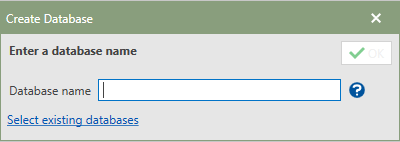
2.The Select Databases window will open in front of the Setup Tools. 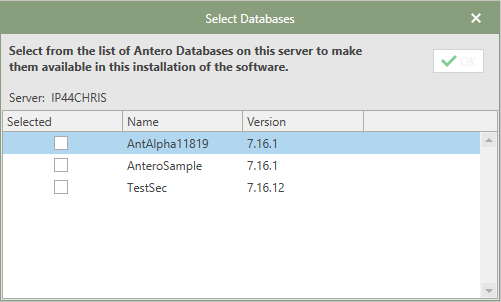
3.Check any and all available Antero databases needing to be used and then click the OK button. 4.The database will appear in the Select Antero Database window. 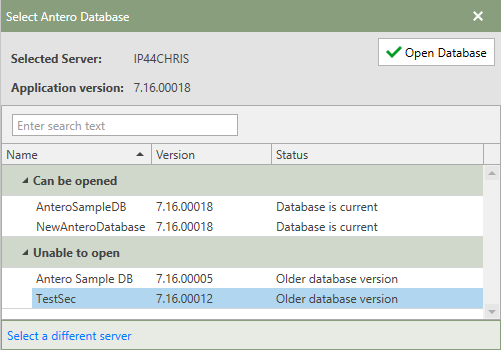
5.Select an available database under the Can be opened section and then click the Open Database button. 6.The program will stay focused in the File Menu window. 7.Clicking the arrow in the upper left-hand corner will take the user back to the main Antero application.
|
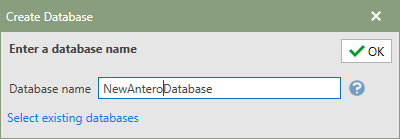
 Selecting an Existing Database
Selecting an Existing Database