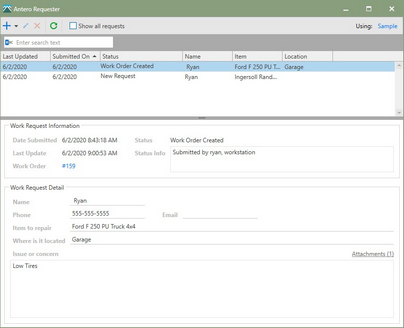The Antero Requester application is a stand-alone application intended to be used by non-Antero users and Antero users without the security permissions to create Work Orders. The stand-alone application communicates directly with the Antero SQL database to create and store work requests. The main Antero application also uses the Antero SQL database to read and update requests that have been received.
A separate installation is available to install the Antero Requester stand-alone application, for more information, see the Antero Requester Application Installation help topic. Once installed, there will be an icon created on the desktop and should be ready for use.
In this Section
Continue down the page to get an overview of the Work Request Application, or click in the list to go directly to a topic.
•Installing Work Request Application
Work Requester Grid
The Antero Requester application is divided into three areas to display the most recent or all requests in the Antero application.
The Work Request grid contains all current work requests for specific types of requests: New Request, Work Order Created, Work Completed, and No Work Required. The Work Requests grid can show all requests or only the currently opened requests by checking or unchecking the Show all requests checkbox.
Show all requests: When the Show all requests box is checked, the grid will displays all New Requests, Work Order Created, Completed Work Orders, and No Work Required statuses in the grid. Removing the check will display only New Requests and work orders that are created, but not completed.
Work Request Information
The Work Request Information area contains information about the chosen Request from the Work Request grid. Users can view a plethora of work request information in this area. The information in this area will change depending on what request is chosen in the Work Request grid.
The Work Order number hyperlink will bring up the Work Order Preview window.
Note: The information displayed here will update once a user has taken action on the request in the main application. The status will change to Work Order Created or say No Work Required if no work order was created.
Work Request Detail
The Work Request detail will display the details of the request that was created.
Note: If the request was closed out with No Work Required, the no work required comments will be displayed in the Issue or Concern text box.
Attachments: Attachments can be added to a work request once a request has been created.
1. To add an attachment, click on the Attachments hyperlink to open the attachments window.
2. Click on the  [Add] to open windows explorer and pick a file.
[Add] to open windows explorer and pick a file.