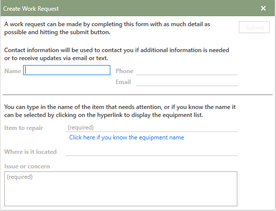Work Requests that created in the the Work Request Application notify users in the main application that one has been submitted. Name, Item to Repair, and Issue or Concern are required fields that need to be filled out to create a requests.
Creating a Work Request
To learn how to create a new work request, follow the steps below:
1.Start by opening the Antero Requester by double-clicking the desktop icon.
2.Then, click the  [add] in Antero Requester's toolbar.
[add] in Antero Requester's toolbar.
3.The Create Work Request window will open in front of the Antero Requester application.
4.Read the information at the top of the window and then fill in the Name, Phone, and Email fields for the person making the request.
5.Next, read the information in the bottom half of the window and then fill in the Item to repair, Where is it located, and Issue or concern fields.
•Item to Repair- Requester has the option to select the actual name from the Equipment list by choosing Click here if you know the equipment name. The hyperlink will bring up the equipment list with a search box to locate the equipment. Each column can be sorted in ascending or descending order. If the name is not known, type out the item directly on the line that needs to be repaired.
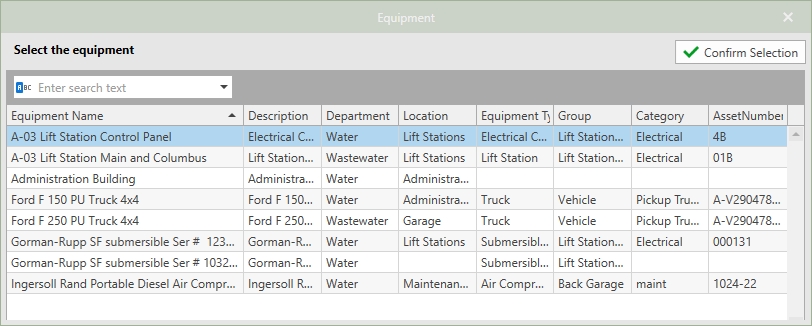
Example of the Equipment list in Requester
6.Lastly, click the  button in the upper right-hand corner of the window.
button in the upper right-hand corner of the window.
7.The newly created Work Request will be visible in the Antero Requester work request grid and in Anteros Work Requests grid.
Note: A request can be resubmitted by selecting the drop-down arrow next to the  [add] icon. The resubmit option will copy all of the existing data from the select request into a new request add window.
[add] icon. The resubmit option will copy all of the existing data from the select request into a new request add window.