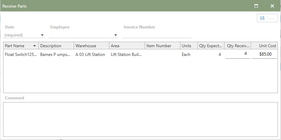Receiving Parts
To complete a transaction and receive parts, follow these steps:
1.Select a Parts Order in the Parts Order grid. Click
2.Click Receive Parts to bring up the Receive Parts window.
3.In the Receive Parts window, enter information to the receipt of parts on the order. Important values are detailed below.
•Date: Is the only required field on the form. Select a date from the calendar or type the date directly into the field.
•Employee: A populated list of the employees in Antero. Select the employee that is receiving in the parts on the order.
•Invoice Number: Enter the invoice number or receipt number provided by the vendor.
•QTY Received: Enter the quantity received for this transaction. The form will populate with the remaining quantity to be received in based on the quantity expected. (This is the quantity that will be received into inventory, and quantities adjusted to)
•Unit Cost: Cost will populate based on the unit cost defined for part. It can be changed by typing directly into the field.
4. Enter any comments in the comments window as needed.
5. Once all the information is input, click  button to complete the transaction.
button to complete the transaction.
Once all of the quantity has been received, a  will appear to note that all of the expected quantity has been received. The order detail will display as
will appear to note that all of the expected quantity has been received. The order detail will display as  once all of the open parts on the order have been received.
once all of the open parts on the order have been received.
Note: Multiple Transactions can be received as needed, especially in the events when parts are back-ordered. Antero will attempt to calculate the quantity to be received based on previous transactions for the selected order.