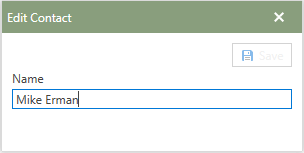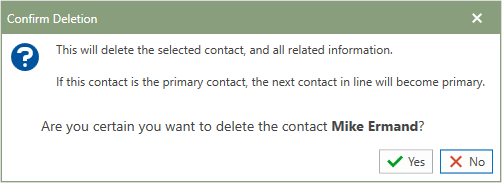Individual contacts can be created for all Suppliers. Contacts can be used to store additional information related to the third party. Information about a contact is similar to the information stored for a Supplier. Contacts related to the Supplier could be different employees or individuals that work for or with the Supplier.
Unlimited contacts can be added to the supplier to track all individuals who represent the supplier in various ways.
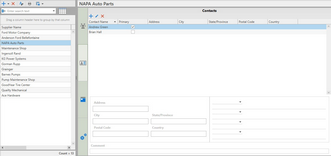
Supplier Contacts (Click to Enlarge)
 Adding a Contact
Adding a Contact
Users can add unlimited contacts to a supplier. Follow the steps below to make this association between contacts and suppliers.
1.Click the  [add] in the toolbar to begin the process. [add] in the toolbar to begin the process.
2.In the Add Contact window, type the Contacts name in the field under the Name heading.
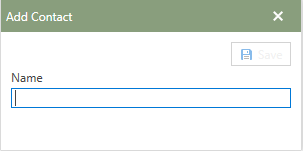
3.Click the  button to confirm the selection. button to confirm the selection.
4.The newly created Contact name will be added to the Contact grid.
|
 Editing a Contact
Editing a Contact
To edit a supplier contact, follow the steps below:
1.Select the Contact Name needing to be edited in the Contact grid on the Contact tab. 2.In the Contacts panel, click the  [edit] in the toolbar. [edit] in the toolbar. 3.The Edit Contact window will open in front of Antero.
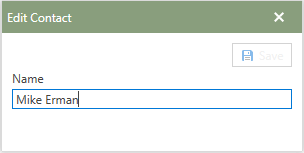
4.Make a unique change to Contacts name and then  the Save button to save the changes to the Contact. the Save button to save the changes to the Contact.
5.The newly edited supplier Contact will now be in the Contact grid on the Contacts panel.
|
 Deleting a Contact
Deleting a Contact
To delete a contact associated with a supplier, follow the steps below:
1.Select the Contact Name needing to be deleted in the supplier Contact grid on the Contact tab. 2.In the Contacts panel, click  [Delete] in the toolbar. [Delete] in the toolbar. 3.A Confirm Deletion window with a prompt will appear, click the green Yes or red No button to confirm the deletion of the selected Instrument.
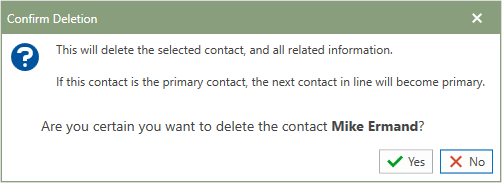
4.The newly deleted Contact will no longer be accessible from inside of Antero.
|
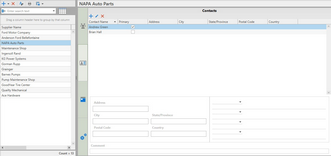


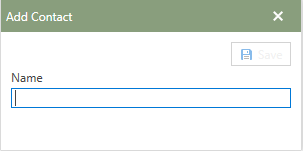
 button to confirm the selection.
button to confirm the selection.