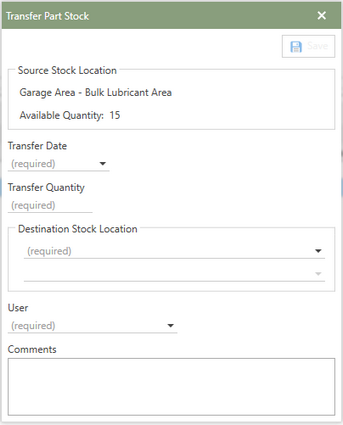Transferring Stock
The Transfer Stock section of Part Stock allows users to transfer parts from one Part Stock location to another. Follow the steps to transfer part stock:
1.Select the part needing stock to be transferred from the Parts Grid.
2.In the Parts sections Detail Panel middle divider tabs, click the Part Details tab (top tab).
3.The Part Stock section can be found at the bottom half of the Part Details tab.

4.To transfer stock for a Part, click the blue Transfer Stock link in the Part Stock toolbar.
5.The Transfer Part Stock window will open in front of Antero.
6.Start by choosing from the calendar window or directly entering the Transfer Date and entering the Transfer Quantity. Note: The Transfer Quantity should not exceed the available quantity.
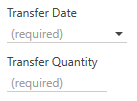
7.Next, choose the Destination Stock Location warehouse and/or area where the part stock will be moved to. Users can also create a new Warehouse and/or Area at this point if needed.
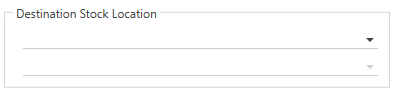
8.Then, select the user from the drop-down menu who is transferring the stock.
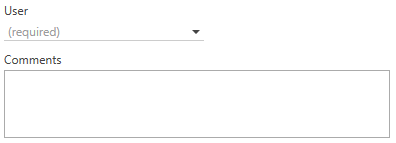
9.Next, enter any comments into the Comments field.
10.Lastly, click the Save button in the upper right-hand corner.
11.The additional Part Stock location will now be showing in the Part Stock grid and the transferred stock will be showing in the Qty column.