Editing Part Stock
Part Stock entries can be edited in the Part Stock grid should the need arise. Follow the steps below to edit Part Stock:
1.Select the part needing stock to be edited in the Parts Grid.
2.In the Parts sections Detail Panel middle divider tabs, click the Part Details tab (top tab).
3.The Part Stock section can be found at the bottom half of the Part Details tab.

4.Select the Part Stock entry in the grid which needs to be edited.
5.To edit the Part Stock entry, click the  [edit] in the Part Stock toolbar.
[edit] in the Part Stock toolbar.
6.The Edit Part Stock window will open in front of Antero.
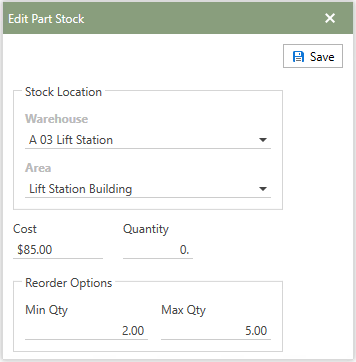
7.Under the Stock Location heading, choose a different Warehouse or Area where the selected parts stock location will be located.
8.Then, enter the suppliers new cost for each unit sold and the Quantity currently on hand.
9.Under the Reorder Options, edit the new Min Qty (the quantity at which users should be prompted to reorder the selected part) or the Max Qty (the quantity to which users should restock the selected part).
10.Lastly, click the  button and the newly edited Part Stock information will be found in the Part Stock grid.
button and the newly edited Part Stock information will be found in the Part Stock grid.