Search Grid Records

The ABC Search Box above the grid will allow for text-based record searches for the columns that contain text fields. By clicking on the  [begins with], the search bar will enable either an A or B search. When A is highlighted a search will filter text by the beginning characters of the record. The
[begins with], the search bar will enable either an A or B search. When A is highlighted a search will filter text by the beginning characters of the record. The  [Contains] icon means the search will look for anything that contains the letters searched.
[Contains] icon means the search will look for anything that contains the letters searched.
Records searched are immediate and the items containing the search values entered will be filtered in the grid below the ABC Search Box. The records are filtered and displayed with the text characters of the record highlighted in yellow, indicating what criteria was applied to the search results.
An X icon will appear in the ABC Search Box allowing the user to clear the search criteria. Backspace may also be used to delete text from the ABC Search Box. A drop-down arrow in the ABC Search Box enables users to display the most recent searches.
Grid Grouping
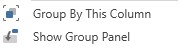
Grouping allows users to organize data shown on the grid by grouping the records in categories listed in the column header fields. The columns displayed on the grid will be based on which data is being grouped.
Enabling Grouping: Group panel will be displayed at the top of the grid by default. Drag any column header up to the group panel to activate grouping by that column. Multiple Groups can be grouped by dragging additional headers onto the gray grouping taskbar. Grouping is sequential and listed in order. A user can also right-click on a column header and select group by this column.
The records will re-organize using the selected column to group items together. Users will now see the information in the grid organized by grouped selection. A single click on the arrow at the beginning of the group row will expand the data, or the user can double click on the row to expand the group.
Removing Grouping: To remove grouping right-click on the task bar and select Clear Grouping. This will remove the groups and re-position the grid to a column view. In this menu users can also expand and collapse the grouped categories.