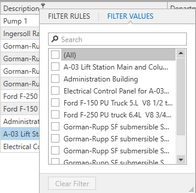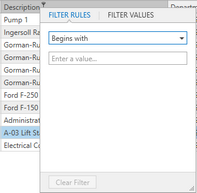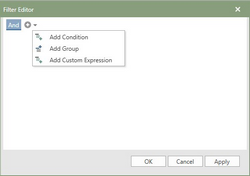There are multiple ways to filter the grids in Antero. Each grid has grid filtering built into the grid with separate filtering options for dates. There is an also the Filter Editor for advanced filtering of the data.
Grid Filtering
To enable Grid Filtering, hover your cursor over the column header until the filtering (funnel) icon appears. Click on the filter and a window will appear with two tabs displaying Filter Rules and Filter Values.
Filter Rules: Enables the user to apply search criteria to how a record is queried in the selected column. Search criteria is then applied to the value the user enters. The filter applies the criteria to the entered value and immediately begins searching for records in the selected column.
Filter Values: Allows the user to select what values are to be displayed in the grid. The information in the Filter Values tab are compiled by the data in the columns. The user can select a single record or multiple records.
Clear Filters: The filters can be cleared from within the filter window, or there is a clear filter option when the column is right clicked on.
Grid Filtering on a a date column gives the user a different set of options. The feature allows the user to filter records by a specific date range, or customize the date range based on a set of rules. This option is accessed the same way by hovering the cursor over the column header until the funnel icon appears.
Filter Rules: Date field filter rules has the option of selecting a series for conditions for defining what date range to search. Options for beginning, equal, is greater than, etc.… will be applied to the date selected. The date to apply to the above conditions can be typed into the second field in date format or the user my deploy a calendar by clicking on the calendar icon.
Filter Values: Allows users to select a combination of calendar years, months, and days to display records in the grid.
Set Date Range Selection
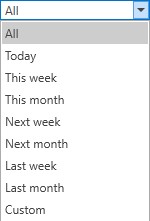
A feature present in different sections of the program where a predefined date range can be applied to quickly filter records. The drop-down is located in the upper right hand corner above the data.
The date referenced is either Date Scheduled or Date Completed when the filter is applied. Here is a breakdown of which date column is used by each filter for each section it is located.
Date Scheduled: The date column is used for My Work, Work Management, and Active Procedures.
Date Completed: The date column used for Work History and Procedure History.
Filter Editor
Filter Editor is an advanced way to search based on user defined search criteria.
To access the filter editor, Click on a column header with the right button of the mouse to display the Column Header Menu, select the Filter Editor. The Filter Editor window will appear in front of the grid.
Select the drop-down arrow next to the plus icon to add additional expression for Condition, Group, and Custom Expressions within in a single query. Click Apply once finished building the query statement.
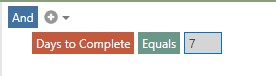
Once the the query is built, apply the criteria to the records in a grid by selecting a column. The customized query displays at the bottom of the grid on the task bar. A check box in the lower left hand corner allows the disabling of the query.