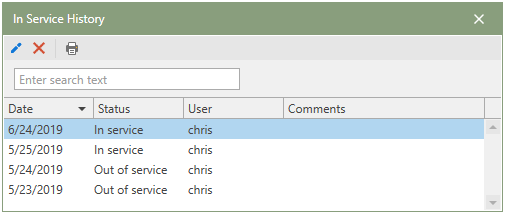Equipment created and maintained in Antero have the following statuses:
•In Service
•Out of Service
Equipment can be flagged as In Service or Out of Service on a selected date. The current status of a piece of equipment will determine how and when saved and scheduled work orders are generated. For all equipment currently set to a status of In Service, work orders will continue to be generated from any of the automated or manual methods of work order creation from schedule.
Equipment can be scheduled for work based on days out of service.
Note: A piece of Equipment can only be taken Out of Service and brought back In Service one time per day.
*Continue to the sections below to learn how to change equipment status and view equipment in service history.
 Changing Equipment Status
Changing Equipment Status
To change the status of equipment, follow the steps below:
1.Navigate to the Equipment section of Antero. 2.Select the piece of Equipment which needs the status changed from the grid. 3.In Equipment, locate the Equipment Detail Panel and find the toggle button located to the right of the Description field. 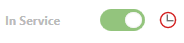
4.Click the In/Out Service toggle button. 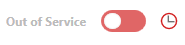
5.Upon clicking the In/Out Service button, the user will be prompted to modify the In/Out of Service Status. 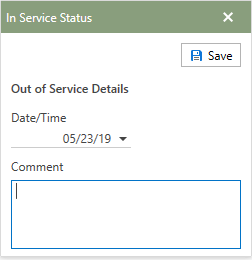
6.Enter a date and time or choose from the calendar in the Date/Time field to select a date/time. 7.Users can choose to add comments in the Additional Comments text box. 8.Click the  button in the upper right-hand corner to update the status. button in the upper right-hand corner to update the status. 9. To reverse the equipments Service Status, simply follow steps 3-7 in the directions above.
|
 Viewing Equipment In Service History
Viewing Equipment In Service History
A historical record of status changes is maintained and visible in the Equipment In Service History section.
1.Navigate to the Equipment section of Antero. 2.Select the piece of Equipment in the Equipment grid which needs its In Service History viewed. 3.Click the red-bordered Click to display service history button (clock). 
4.The In Service History window will open in front of the Equipment section. 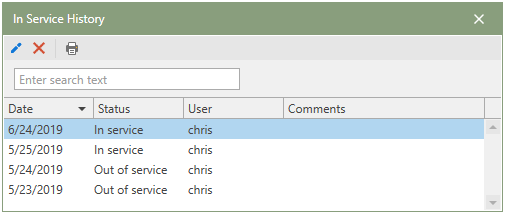
5.Individual In Service History entries can be edited by clicking the blue Edit selected service history button (pencil), deleted by clicking the red Delete selected service history button (X), or print the history by clicking the Print the service history list button (printer).
|
 Viewing Equipment In Service History
Viewing Equipment In Service History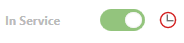
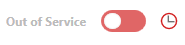
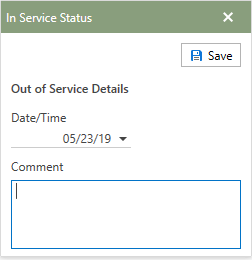
 button in the upper right-hand corner to update the status.
button in the upper right-hand corner to update the status.