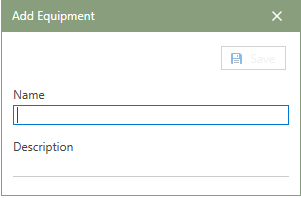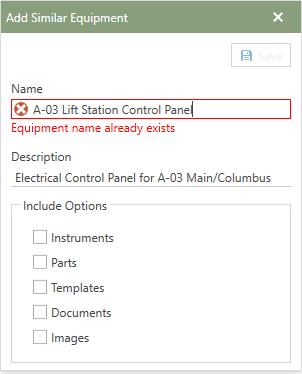When users have multiple pieces of equipment that are similar, shortcuts can be taken to ease the amount of data entry time required. To add similar pieces of equipment, follow the steps below:
1.In the Equipment section's grid, click the down-arrow to the right of the  [add] equipment button. Choose the Add similar option. [add] equipment button. Choose the Add similar option. 2.The Add Similar Equipment window will open in front of the Equipment section. 3.Enter the Equipments unique name in the Name field (required) and an equipment description in the Description field (optional). 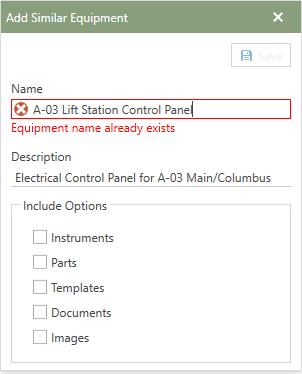
4.In the Include Options section at the bottom of the window, check the necessary options (Instruments, Parts, Templates, Documents, and Images) needing to be included from the original piece of Equipment. 5.Next, click the Save button to save the similar piece of equipment to the database. 6.The newly created similar piece of Equipment can now be found in the Equipment grid. 7.Additional information can be entered or chosen in the Equipment Detail Panels' categories.
*See the Help File's Detail Panel subsections for further details on adding additional Equipment information.
|