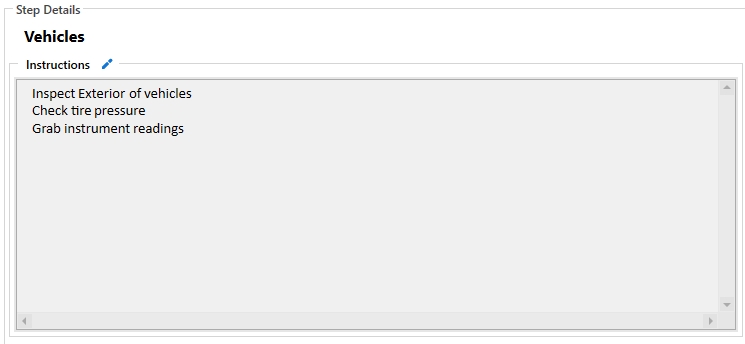Displayed on the right panel is all the corresponding set up information associated with a Procedure. In the Steps window the user will add all the necessary steps that are required for a routine, inspection, or project to be completed. Steps are assigned a specific order of importance which can be moved up or down the list with the arrows in the utility ribbon. Each Step is designed to have a set of unique instructions and associated information including attached Instruments and Equipment.
Add/Edit/Delete Steps
Use the Toolbar options to work the necessary number of steps within the Procedure.
•Click  [add] to create a new step. The Add Step form has a place to name the step and to add the instructions for the step using a Text Editor. The text editor makes it easier to organize the steps using tools like bullets, numbering, and a multilevel list. Click save to finish adding the step. There is the ability to add similar on new steps that will copy all of the data from the selected step into a new one.
[add] to create a new step. The Add Step form has a place to name the step and to add the instructions for the step using a Text Editor. The text editor makes it easier to organize the steps using tools like bullets, numbering, and a multilevel list. Click save to finish adding the step. There is the ability to add similar on new steps that will copy all of the data from the selected step into a new one.
•Click  [edit] to bring up the Edit Step window that allows for changing of the name and instructions for the highlighted step. There is also an
[edit] to bring up the Edit Step window that allows for changing of the name and instructions for the highlighted step. There is also an  [edit] option beside instructions that will produce the edit step window.
[edit] option beside instructions that will produce the edit step window.
•Click  [delete] to permanently remove the step from the Procedure. Once the step has been delete, it can't be undone.
[delete] to permanently remove the step from the Procedure. Once the step has been delete, it can't be undone.
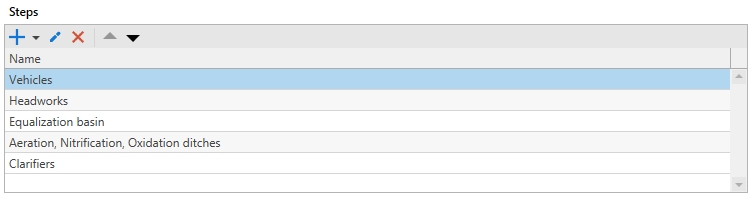
Step Details
The Step Details displays the name of the Step and the instructions that were created in the step. To edit either of these, click  [edit] next to the instructions to get the Edit Step window.
[edit] next to the instructions to get the Edit Step window.