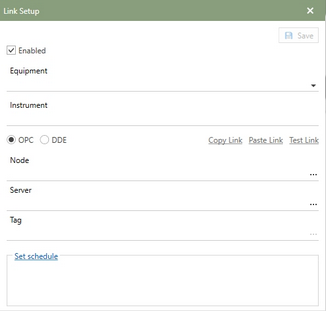Link setup window is where a user can define the Equipment/Instrument in Antero and link it to the OPC/DDE tag in SCADA.
Follow the instructions to create a new link:
•Click  [add] on the ribbon to produce the link setup window seen above.
[add] on the ribbon to produce the link setup window seen above.
•The checkbox for enabled needs to be checked for the link to be active. Enabled is checked by default, it can be unchecked to keep the link setup information.
•Use the Equipment drop-down to select the Equipment/Instrument from the list. Sort and filter the list to aid in find the Equipment and Instrument.
•Choose where the link will be OPC or DDE.
OPC
•Node: Enter the Node name or browse (click the [...] button) to find the name from a list.
•Server: Enter the Server name or browse (click the [...] button) to find the server name in the list.
•Tag: Once the OPC server has been selected, enter the tag name or browse (click the [...] button) to produce the OPC Tag list.
•Select OPC tag window will list all of the tags found on the OPC Server. Use the ABC search box to search for a tag. Double click on the correct OPC tag or select and confirm.
DDE
•Service: Enter the application name providing the DDE data.
•Topic: Enter the name of the topic providing the DDE data.
•Item: Enter the unique tag or item name.
Note: Go to the OPC/DDE Link Example topic to get common DDE Examples.
Hyperlinks
Each link needs a schedule to defined to know when to grab the SCADA data.
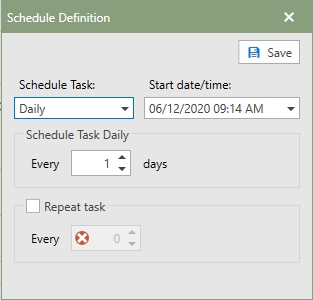
Follow the instructions below to define a schedule:
For Links to be read once per day:
•Select the appropriate item from Schedule Task drop-down control. Based on the selection, additional options will be presented.
•Enter a valid start date/time for the link to attempt a reading.
For links to be read multiple times per day:
•Select the appropriate item from Schedule Task drop-down control. Based on the selection, additional options will be presented
•Enter a valid start date/time for the link to attempt a reading.
•Place a check in the Repeat Task checkbox.
•Define an appropriate interval by entering a number in the Every field and choose the appropriate number of minutes.