Antero allows users with access to switch between databases easily. Antero databases must be the same version as the application version in order for them to be opened.
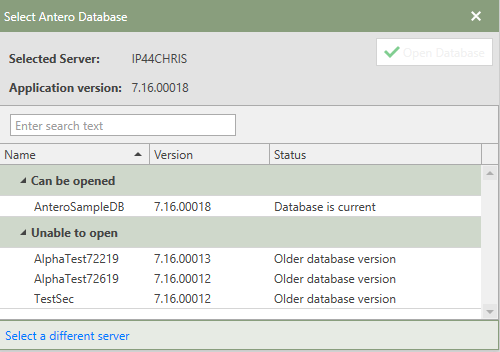
Changing a Database
To change from one database to another database, follow the directions below:
1.To access the Change Database section, click the 'File Menu' button in Antero's main application.
2.In the File Menu, click the Change Database'link.
3.The Select Antero Database window will open in front of the Antero application.
a.This window provides the following information:
i.Selected Server: Provides the name of the server the user's computer is currently connected to.
ii.Application Version: Provides the version of Antero currently installed on the user's computer or the server.
iii.Can be Opened: The list of all databases which can be opened based upon the user's security clearance, the database's version, the database's status, and <APPNAME%>'s application version.
iv.Unable to Open: The list of all databases which cannot be opened based upon the user's security clearance, the database's version, the database's status, and Antero's application version. Users can contact AllMax Tech Support, if they feel they should have access to a specific database.
v.Select a Different Server: Allows users to select a different server where <%APPNAMToE%> software is or will be registered. The server must contain a properly configured instance of Microsoft SQL Server.
4.To change databases, select a database from under the Can be opened section and then click the 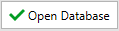 button in the upper right-hand corner of the window.
button in the upper right-hand corner of the window.
5.The chosen Antero database will open and then the user can decide what section of Antero is needed to be opened.